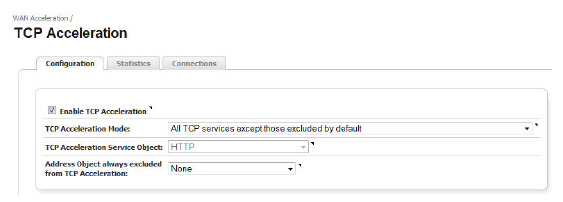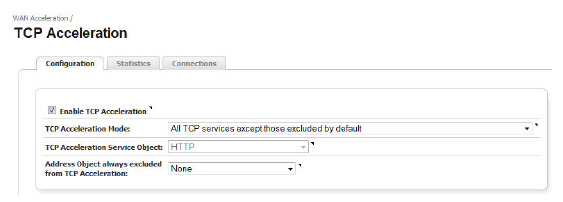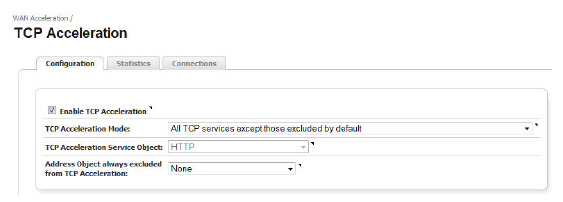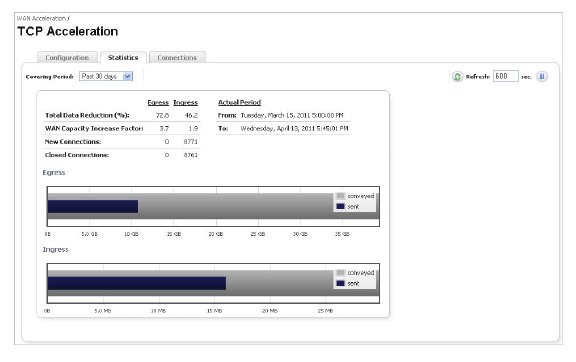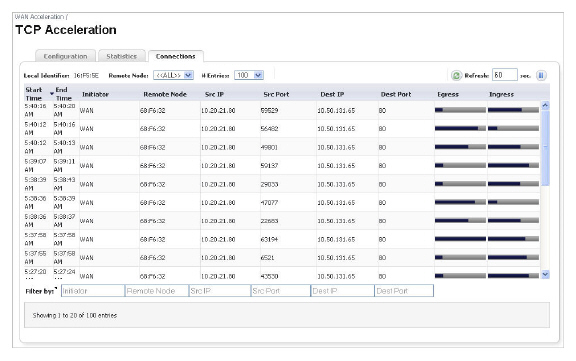|
Name
|
Description
|
|
Remote Node
|
Select the remote node that your SonicWALL WXA series appliance is associated with.
|
|
# Entries
|
Select the number of entries to display in the Connections tab.
|
|
Refresh Actions
|
Refreshes the WAN Acceleration > Connections tab. The refresh interval can be entered in the text field. The interval can be increased to a maximum of 600 seconds.
Click the Refresh symbol to manually update the Connections tab.
Click the Pause button to stop updates on the page.
|
|
Start Time
|
Indicates the starting time of a connection.
|
|
End Time
|
Indicates the ending time of a connection.
|
|
Initiator
|
Displays what type of network initiated the connection.
|
|
Remote Node
|
Displays the node that is receiving the connection request.
|
|
Src IP
|
Displays the IP address where the connection started.
|
|
Src Port
|
Displays the port number that the connection request was sent from.
|
|
Dest IP
|
Displays the destination IP address.
|
|
Dest Port
|
Displays the destination port number.
|
|
Egress
|
Displays a bar graph that represents outgoing traffic on the network.
|
|
Ingress
|
Displays a bar graph that represents incoming traffic on the network.
|
|
Filter by
|
Filter the results by entering text into the appropriate input box. A combination of fields can be filtered.
|