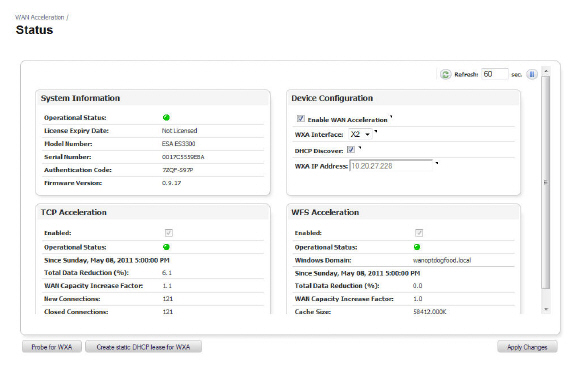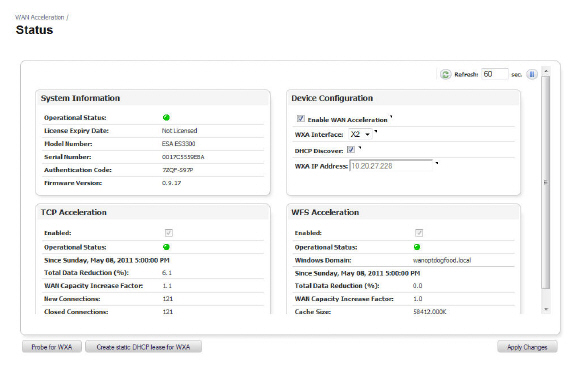WANaccel_Status
WANaccel_Status
WAN Acceleration > Status
The WAN Acceleration > Status page displays a dashboard view of the System Information, Device Configuration, TCP Acceleration, and WFS Acceleration of your SonicWALL WXA series appliance.
Figure 85:29 WAN Acceleration > Status Page
|
Name
|
Description
|
|
Action Items
|
Provides the options to Refresh, Probe for WXA, Create static DHCP lease for WXA, and Apply Changes. See Action Items for details.
|
|
System Information Panel
|
Displays system details of the SonicWALL WXA series appliance. See System Information Panel for details.
|
|
Device Configuration Panel
|
Enables and configures the SonicWALL WXA series appliance. See Device Configuration Panel for details.
|
|
TCP Acceleration Panel
|
Displays the status of the TCP Acceleration service. To configure these settings or for more information, navigate to WAN Acceleration > TCP Acceleration. See TCP Acceleration Panel for configuration details.
|
|
WFS Acceleration Panel
|
Displays the status of the WFS Acceleration service. To configure these settings or for more information, navigate to WAN Acceleration > WFS Acceleration. See WFS Acceleration Panel for configuration details.
|
|
Action Items
|
Name
|
Description
|
|
Refresh
|
Refreshes the WAN Acceleration > Status page. The refresh interval can be entered in the text field. The interval can be increased to a maximum of 600 seconds.
Click the Refresh symbol to manually update the Status page.
Click the Pause button to stop updates on the page.
|
|
Probe for WXA
|
Checks for the presence of a SonicWALL WXA series appliance. This is a handshake between the SonicWALL NSA/TZ series appliance and the SonicWALL WXA series appliance, and confirms they are connected to each other.
|
|
Create Static DHCP Lease for WXA
|
Creates a static and dynamic lease scope for the SonicWALL WXA series appliance.
|
|
Apply Changes
|
Applies the latest configuration changes.
|
|
System Information Panel
|
Name
|
Description
|
|
Operational Status
|
The current status of the SonicWALL WXA series appliance connection, displayed as a colored icon.
Green shows that the appliance is in a running state.
Yellow shows that the appliance is not detected.
Red shows that the WAN Acceleration is disabled or an error occurred.
Ensure the connection is properly set up before continuing with further configuration.
|
|
License Expiry Date
|
Displays the expiration date of the SonicWALL WXA series appliance license.
|
|
Model Number
|
Displays the SonicWALL WXA series appliance model number.
|
|
Serial Number
|
Displays the SonicWALL WXA series appliance serial number.
|
|
Authentication Code
|
Displays the authentication code used to register the SonicWALL WXA series appliance.
Note: this is also used as the password for a machine account when automatically provisioning the SonicWALL WXA series appliance.
|
|
Firmware Version
|
Displays the firmware version that is currently loaded on the SonicWALL WXA series appliance.
|
|
Device Configuration Panel
|
Name
|
Description
|
|
Enable WAN Acceleration
|
When selected, the WAN Acceleration feature is enabled.
|
|
WXA Interface
|
Displays the SonicWALL NSA/TZ series appliance interface that the SonicWALL WXA series appliance is connected to.
|
|
WXA IP Address
|
Displays the IP address of the SonicWALL WXA series appliance.
Note: this field is read-only.
|
|
TCP Acceleration Panel
|
Name
|
Description
|
|
Enabled
|
This checkbox is selected by default and greyed out if the WAN Acceleration service is enabled. Disable TCP Acceleration by navigating to WAN Acceleration > TCP Acceleration.
|
|
Operational Status
|
The current status of the TCP Acceleration connection, displayed as a colored icon.
-
Green shows a ready status.
-
Red shows that the appliance is not ready or an error has occurred.
-
Grey shows that there is no data available for TCP Acceleration.
Ensure the connection is properly set up before continuing with further configuration.
|
|
Total Data Reduction (%)
|
The total percentage of egress and ingress data reduced by the WAN Acceleration service.
|
|
WAN Capacity Increase Factor
|
Indicates the total amount of egress and ingress WAN capacity increase over the specified period of time.
|
|
New Connections
|
Indicates any new egress and ingress connections over the specified period of time.
|
|
Closed Connections
|
Indicates any closed egress and ingress connections over the specified period of time.
|
|
WFS Acceleration Panel
|
Name
|
Description
|
|
Enabled
|
This checkbox is selected by default and greyed out if the WAN Acceleration service is enabled. Disable WFS Acceleration by navigating to WAN Acceleration > WFS Acceleration.
|
|
Operational Status
|
The current status of the WFS Acceleration connection, displayed as a colored icon.
-
Green shows a ready status.
-
Yellow shows that no domain is discovered.
-
Red shows that the appliance is not ready or an error has occurred.
-
Grey shows that there is no data available for WFS Acceleration.
Ensure the connection is properly set up before continuing with further configuration.
|
|
Windows Domain
|
Fully Qualified Domain Name (FQDN) for the Windows domain that the SonicWALL WXA series appliance uses for file sharing.
|
|
Total Data Reduction (%)
|
The total percentage of egress and ingress data reduced by the WAN Acceleration service.
|
|
WAN Capacity Increase Factor
|
Displays the total amount of egress WAN capacity increase over the specified period of time.
|
|
Cache Size
|
Displays the amount of read-ahead data stored in the cache.
|
|