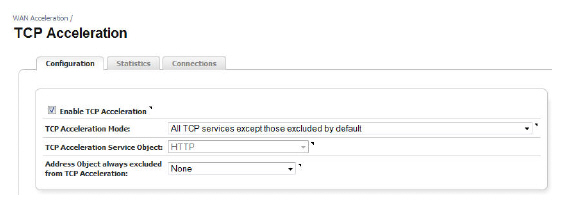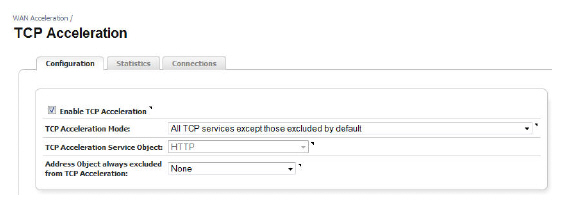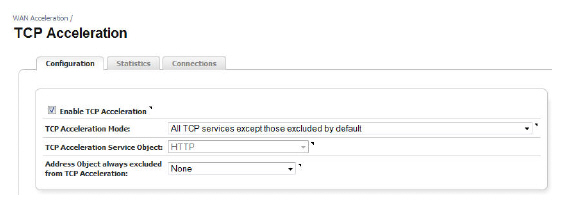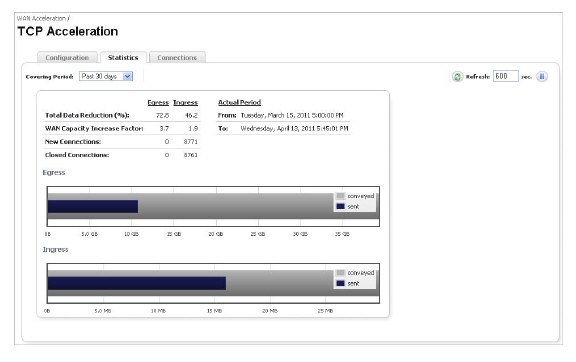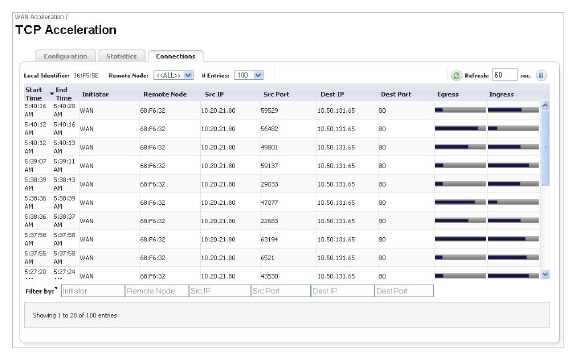WANaccel_TCP
WANaccel_TCP
WAN Acceleration > TCP Acceleration
The WAN Acceleration > TCP Acceleration page provides an overview of how to configure and monitor the TCP Acceleration service. The details of this page include configuration, statistics, and connections.
Figure 85:30 Configuring TCP Acceleration
|
Name
|
Description
|
|
Configuration Tab
|
Enable the TCP Acceleration service and selects the mode, service object, and exclude objects. The WAN Acceleration feature must be enabled before you can enable or configure the TCP Acceleration service. Enable WAN Acceleration in the WAN Acceleration > Status page. See Configuration Tab for details.
|
|
Statistics Tab
|
Displays egress and ingress data for the TCP Acceleration service. See Statistics Tab for details.
|
|
Connections Tab
|
Displays a detailed list of the TCP Acceleration connection results, such as start and end time stamps, source IP address and port, and destination IP address and port. Use these results to monitor the performance of your TCP Acceleration service. See Connections Tab for details.
|
|
Configuration Tab
Figure 85:31 TCP Acceleration Configuration
|
Name
|
Description
|
|
Enable TCP Acceleration
|
Enables or disables the TCP Acceleration service. This is selected by default.
|
|
TCP Acceleration Mode
|
Selects exceptions to the TCP Acceleration service.
|
|
TCP Acceleration Service Object
|
Selects service objects to exclude from the TCP Acceleration service. To add new service objects to the drop-down list, navigate to Network > Address Objects. Note: The option for choosing a TCP Acceleration service object is grayed out if the TCP Acceleration mode does not support it.
|
|
Address object always excluded from TCP Acceleration
|
Selects address objects to always exclude from the TCP Acceleration service. To add an address object to the drop-down list, navigate to Network > Address Objects.
|
|
Statistics Tab
Figure 85:32 TCP Acceleration Statistics
|
Name
|
Description
|
|
Covering Period
|
Click the Covering Period drop-down list and select the period of time the data displays on the Statistics tab.
|
|
Refresh Actions
|
Refreshes the WAN Acceleration > Statistics tab. The refresh interval can be entered in the text field. The interval can be increased to a maximum of 600 seconds.
Click the Refresh symbol to manually update the Statistics tab.
Click the Pause button to stop updates on the page.
|
|
Data and Graphs
|
Displays read-only data for the following:
-
Egress/Ingress Total Data Reduction percentage
-
Egress/Ingress WAN capacity increase factor
-
New Connections
-
Closed Connections
-
Egress/Ingress data illustrated with bar graphs
|
|
Connections Tab
Figure 85:33 TCP Acceleration Connections
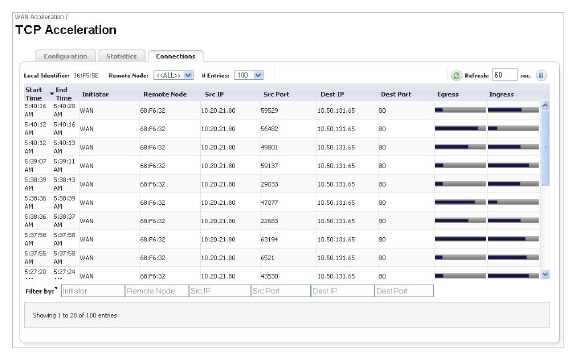
|
Name
|
Description
|
|
Remote Node
|
Select the remote node that your SonicWALL WXA series appliance is associated with.
|
|
# Entries
|
Select the number of entries to display in the Connections tab.
|
|
Refresh Actions
|
Refreshes the WAN Acceleration > Connections tab. The refresh interval can be entered in the text field. The interval can be increased to a maximum of 600 seconds.
Click the Refresh symbol to manually update the Connections tab.
Click the Pause button to stop updates on the page.
|
|
Start Time
|
Indicates the starting time of a connection.
|
|
End Time
|
Indicates the ending time of a connection.
|
|
Initiator
|
Displays what type of network initiated the connection.
|
|
Remote Node
|
Displays the node that is receiving the connection request.
|
|
Src IP
|
Displays the IP address where the connection started.
|
|
Src Port
|
Displays the port number that the connection request was sent from.
|
|
Dest IP
|
Displays the destination IP address.
|
|
Dest Port
|
Displays the destination port number.
|
|
Egress
|
Displays a bar graph that represents outgoing traffic on the network.
|
|
Ingress
|
Displays a bar graph that represents incoming traffic on the network.
|
|
Filter by
|
Filter the results by entering text into the appropriate input box. A combination of fields can be filtered.
|
|