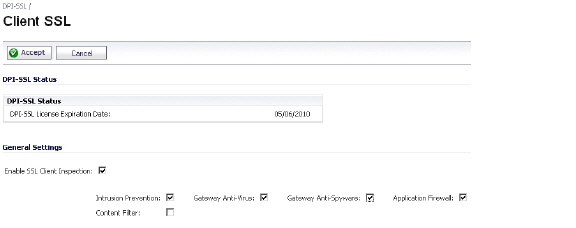
DPI_Client_Settings
DPI-SSL > Client SSL
DPI-SSL Overview
Deep Packet Inspection of Secure Socket Layer (DPI-SSL) extends SonicWALL’s Deep Packet Inspection technology to allow for the inspection of encrypted HTTPS traffic and other SSL-based traffic. The SSL traffic is decrypted transparently, scanned for threats and then re-encrypted and sent along to its destination if no threats or vulnerabilities are found. DPI-SSL provides additional security, application control, and data leakage prevention for analyzing encrypted HTTPS and other SSL-based traffic.
The following security services and features are capable of utilizing DPI-SSL:
DPI-SSL has two main deployment scenarios:
The DPI-SSL feature is available in SonicOS Enhanced 5.6 and higher. The following table shows which platforms support DPI-SSL and the maximum number of concurrent connections on which the appliance can perform DPI-SSL inspection.
|
Configuring Client DPI-SSL
TThe Client DPI-SSL deployment scenario typically is used to inspect HTTPS traffic when clients on the LAN browse content located on the WAN. In the Client DPI-SSL scenario, the SonicWALL UTM appliance typically does not own the certificates and private keys for the content it is inspecting. After the appliance performs DPI-SSL inspection, it re-writes the certificate sent by the remote server and signs this newly generated certificate with the certificate specified in the Client DPI-SSL configuration. By default, this is the SonicWALL certificate authority (CA) certificate, or a different certificate can be specified. Users should be instructed to add the certificate to their browser’s trusted list to avoid certificate trust errors.
The following sections describe how to configure Client DPI-SSL:
Configuring General Client DPI-SSL Settings
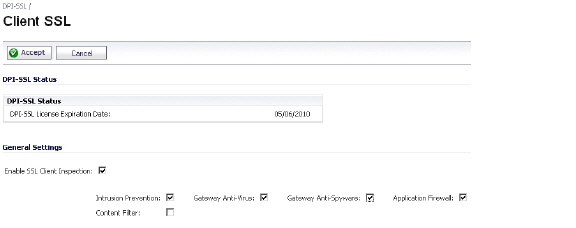
To enable Client DPI-SSL inspection, perform the following steps:
Configuring the Inclusion/Exclusion List
By default, the DPI-SSL applies to all traffic on the appliance when it is enabled. You can configure an Inclusion/Exclusion list to customize which traffic DPI-SSL inspection will apply to. The Inclusion/Exclusion list provides the ability to specify certain objects, groups, or hostnames. In deployments that are processing a large amount of traffic, it can be useful to exclude trusted sources in order to reduce the CPU impact of DPI-SSL and to prevent the appliance from reaching the maximum number of concurrent DPI-SSL inspected connections.

The Inclusion/Exclusion section of the Client SSL page contains four options for specifying the inclusion list:
Tip: The Include pulldown menu can be used to fine tune the specified exclusion list. For example, by selecting the Remote-office-California address object in the Exclude pulldown and the Remote-office-Oakland address object in the Include pulldown.
Selecting the Re-Signing Certificate Authority
By default, DPI-SSL uses the Default SonicWALL DPI-SSL CA Certificate to re-sign traffic that has been inspected. Optionally, users can specify that another certificate will be used. To use a custom certificate, you must first import the certificate to the SonicWALL UTM appliance:
After the certificate has been imported, you must configure it on the Client DPI-SSL page:
For help with creating PKCS-12 formatted files, see Creating PKCS-12 Formatted Certificate File.
: Adding Trust to the Browser
In the previous section we described how to configure a re-signing certificate authority. In order for re-signing certificate authority to successfully re-sign certificates browsers would have to trust this certificate authority. Such trust can be established by having re-signing certificate imported into the browser's trusted CA list.
Creating PKCS-12 Formatted Certificate File
PKCS12 formatted certificate file can be created using Linux system with OpenSSL. In order to create a PKCS-12 formatted certificate file, one needs to have two main components of the certificate:
For example, Apache HTTP server on Linux has its private key and certificate in the following locations:
With these two files available, run the following command:
openssl pkcs12 -export -out out.p12 -inkey server.key -in server.crt
In this example out.p12 will become the PKCS-12 formatted certificate file and server.key and server.crt are the PEM formatted private key and the certificate file respectively.
After the above command, one would be prompted for the password to protect/encrypted the file. After the password is chosen, the creation of PKCS-12 formatted certificate file is complete and it can be imported into the UTM appliance.
Client DPI-SSL Examples
The following sections
Content Filtering
To perform SonicWALL Content Filtering on HTTPS and SSL-based traffic using DPI-SSL, perform the following steps:
Note: For content filtering over DPI-SSL, the first time HTTPS access is blocked result in a blank page being displayed. If the page is refreshed, the user will see the SonicWALL block page.
Application Firewall
Enable Application Firewall checkbox on the Client DPI-SSL screen and enable Application Firewall on the Application Firewall >Policies screen.
DPI-SSL also supports Application Level Bandwidth Management over SSL tunnels. Application Firewall HTTP bandwidth management policies also applies to content that is accessed over HTTPS when DPI-SSL is enabled for Application Firewall.