
Note: All subdomains of the domain entered are affected. For example, entering “yahoo.com” applies to “mail.yahoo.com” and “my.yahoo.com”, hence it is not necessary to enter all FQDN entries for subdomains of a parent domain.
Custom_CFS_Category
Creating a Custom CFS Category
This section details creating a custom CFS category entry. CFS allows the administrator not only to create custom Policies, but also allows for custom domain name entries to the existing CFS rating categories. This allows for insertion of custom CFS-managed content into the existing and very flexible category structure.
To create a new CFS custom category:
Enable CFS Custom Categories
Add a New CFS Custom Category Entry

Note: All subdomains of the domain entered are affected. For example, entering “yahoo.com” applies to “mail.yahoo.com” and “my.yahoo.com”, hence it is not necessary to enter all FQDN entries for subdomains of a parent domain.
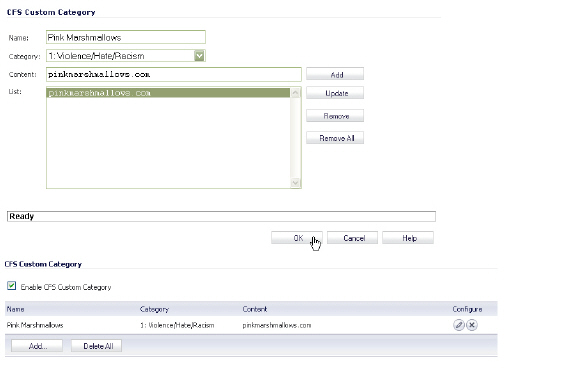
Configuring YouTube for Schools as an App Policy
This section describes how to configure YouTube for Schools when using CFS 3.0. For information on signing up for and configuring YouTube for Schools, see SonicWALL Legacy Content Filtering Service.
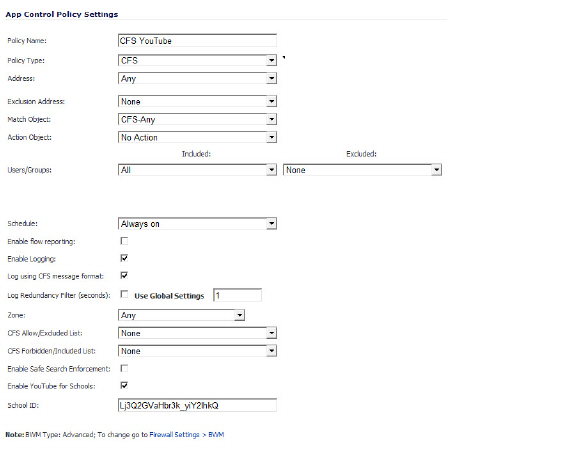
??? Is there any specific configuration required for the match object and action object ???
Access to YouTube will now be governed by YouTube for Schools. Students will only be able to access YouTube EDU videos, while allowed teacher and administrators will have full access.
Legacy Content Filtering Examples
The following sections describe how to configure the settings on the Security Services > Content Filter page using legacy Content Filtering methods.
Note: It is not possible to create advanced rules which utilize bandwidth management and application filter policy control when using the ‘legacy’ method of Content Filtering. For advanced rule creation, see the CFS 3.0 Policy Management Overview.
Content Filter Status
If SonicWALL CFS is activated, the Content Filter Status section displays the status of the Content Filter Server, as well as the date and time that your subscription expires. The expiration date and time is displayed in Universal Time Code (UTC) format.
You can also access the SonicWALL CFS URL Rating Review Request form by clicking on the here link in If you believe that a Web site is rated incorrectly or you wish to submit a new URL, click here.
If SonicWALL CFS is not activated, you must purchase a license subscription for full content filtering functionality, including custom CFS Policies. If you do not have an Activation Key, you must purchase SonicWALL CFS from a SonicWALL reseller or from your mysonicwall.com account (limited to customers in the USA and Canada).
Activating SonicWALL CFS
If you have an Activation Key for your SonicWALL CFS subscription, follow these steps to activate SonicWALL CFS:
Warning: You must have a mysonicwall.com account and your SonicWALL security appliance must be registered to activate SonicWALL Client Anti-Virus.
Activating a SonicWALL CFS FREE TRIAL
You can try a FREE TRIAL of SonicWALL CFS by following these steps:
Content Filter Type
There are three types of content filtering available on the SonicWALL security appliance. These options are available from the Content Filter Type menu.
Clicking the Network > Zones link in Note: Enforce the Content Filtering per zone from the Network > Zone page, displays the Network > Zones page for enabling SonicWALL Content Filtering Service on network zones.
Restrict Web Features
Restrict Web Features enhances your network security by blocking potentially harmful Web applications from entering your network.
Restrict Web Features are included with SonicOS. Select any of the following applications to block:
Trusted Domains
Trusted Domains can be added to enable content from specific domains to be exempt from Restrict Web Features.
If you trust content on specific domains and want them to be exempt from Restrict Web Features, follow these steps to add them:
To keep the trusted domain entries but enable Restrict Web Features, uncheck Do not block Java/ActiveX/Cookies to Trusted Domains. To delete an individual trusted domain, click on the Delete icon for the entry. To delete all trusted domains, click Delete All. To edit a trusted domain entry, click the Edit icon.
CFS Exclusion List
IP address ranges can be manually added to or deleted from the CFS Exclusion List. For traffic from IP addresses in the CFS Exclusion List, content filtering is disabled and the traffic is allowed access through any firewall access rules that are set to allow only certain users without requiring the user to be authenticated. If Single Sign On is enabled, that traffic will not initiate SSO. These address ranges are treated as trusted domains. Select Enable CFS Exclusion List to enable this feature.
The Do not bypass CFS blocking for the administrator checkbox controls content filtering for administrators. By default, when the administrator (“admin” user) is logged into the SonicOS management interface from a system, CFS blocking is suspended for that system’s IP address for the duration of the authenticated session. If you prefer to provide content filtering and apply CFS policies to the IP address of the administrator’s system, select the Do not bypass CFS blocking for the administrator checkbox.
Adding Trusted Domains to the CFS Exclusion List
To add a range of IP addresses to the CFS Exclusion List, perform these tasks:
Modifying or Temporarily Disabling the CFS Exclusion List
To modify or temporarily disable the CFS Exclusion List, perform these tasks:
CFS Policy per IP Address Range
To configure a custom CFS policy for a range of IP addresses, perform these tasks:
Web Page to Display when Blocking
You can fully customize the web page that is displayed to the user when access to a blocked site is attempted. To revert to the default page, click the Default Blocked Page button.
Configuring YouTube for Schools for Legacy CFS
This section describes how to configure YouTube for Schools when using Legacy CFS. For information on signing up for and configuring YouTube for Schools, see SonicWALL Legacy Content Filtering Service.

Access to YouTube for this policy will now be governed by YouTube for Schools. Students will only be able to access YouTube EDU videos, while allowed teacher and administrators will have full access.
For information on setting up Content Filter Properties, see Configuring Legacy SonicWALL Filter Properties.