Wireless_DWIT_Status
The Wireless > Status page provides status information for wireless network, including WLAN Settings, WLAN Statistics, WLAN Activities and Station Status.
The Wireless > Status page has four tables:
When in Wireless Client Bridge mode, the Wireless > Status page has a fifth table:
The WLAN Settings table lists the configuration information for the built-in radio. All configurable settings in the WLAN Settings table are hyperlinks to their respective pages for configuration. Enabled features are displayed in green, and disabled features are displayed in red. Click on a setting to go the page in the Management Interface where you can configure that setting.
|
b
The WLAN Statistics table lists all of the traffic sent and received through the WLAN. The Wireless Statistics column lists the kinds of traffic recorded, the Rx column lists received traffic, and the Tx column lists transmitted traffic.
|
The WLAN Activities table describes the history of wireless clients connecting to the SonicWALL wireless security appliance.
|
The Station Status table displays information about wireless connections associated with the wireless security appliance.
• Station - the name of the connection used by the MAC address
• MAC Address - the wireless network card MAC address
• Authenticated - status of wireless authentication
• Associated - status of wireless association
• AID - Association ID, assigned by the security appliance
• Signal - strength of the radio signal
• Timeout - number of seconds left on the session
• Configure - options for configuring the station:
– ![]() - configure power management on the wireless network card of this station, if enabled.
- configure power management on the wireless network card of this station, if enabled.
– ![]() - block the station from the security appliance and add it to the Deny MAC Filter List.
- block the station from the security appliance and add it to the Deny MAC Filter List.
– ![]() - dissociate the station from the security appliance.
- dissociate the station from the security appliance.
The Discovered Access Points table appears when the SonicWALL appliance is in Wireless Client Bridge mode.
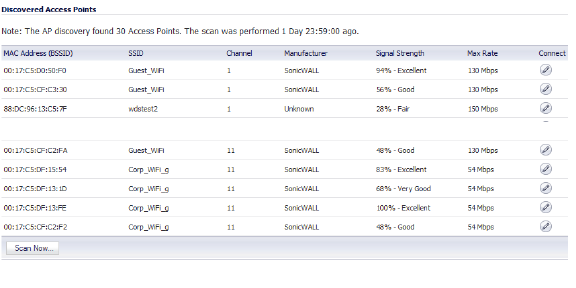
To create a wireless bridge with another access point:
1. Before you begin, verify that your wireless security settings match that of the access point to which you are bridging, and that you have switched your SonicWALL TZ wireless appliance to Wireless Client Bridge mode in the Wireless > Settings page.
2. In the Wireless > Status screen, locate the access point you wish to bridge to and click the Edit icon in the Connect column.
Note The configuration is set and your SSID changes to mirror that of the wireless bridge host.
Note For security reasons, never create a bridge over an open wireless connection.