log_analyzer
The Log > Log Analyzer page enables you to add the IP address and port number of your Analyzer server.
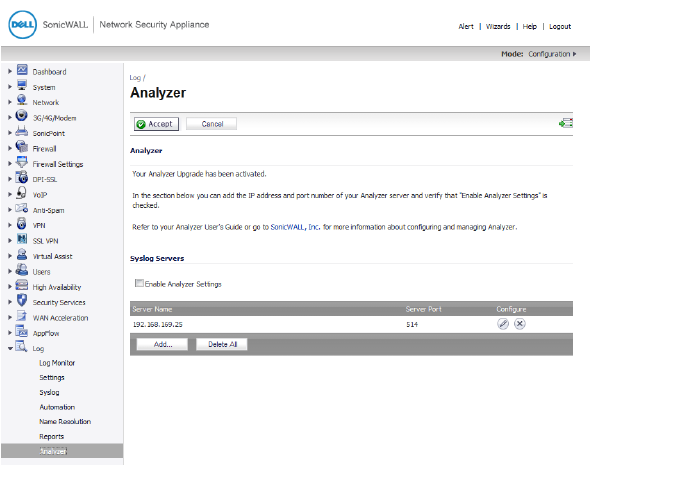
To add an analyzer server connection to your firewall:
1. Go to the Log > Log Analyzer page.
2. Click the Add button.
The Add Syslog Server dialog appears.
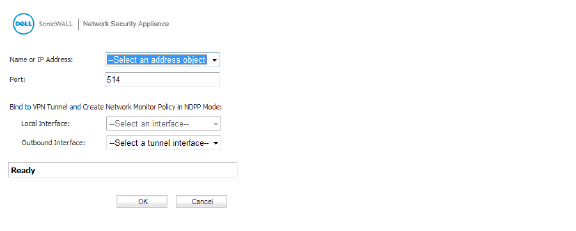
3. From the Name or IP Address menu list, select the item that you want, or
select Create New Address Object.
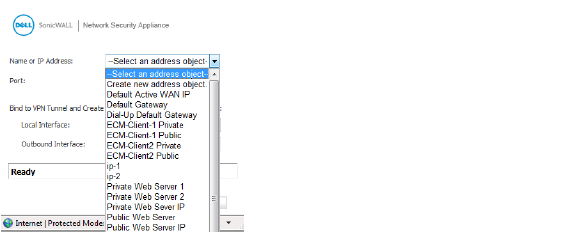
4. In the Port box, enter the port number for the analyzer.
(Optional) To connect to your analyzer through a VPN tunnel:
5. Under Bind to VPN Tunnel and Create Network Monitor Policy in NDPP Mode,
in the Local Interface box, choose Select an interface.
6. In the Outbound Interface box, choose Select a tunnel interface.
7. Click OK.
Note For information about configuring and managing your Analyzer, refer to your Analyzer User's Guide.