HA_Status
The following sections describe the High Availability > Status page:
• Active/Standby High Availability Status
• Active/Active High Availability Status
Active/Standby High Availability Status
The High Availability Status table on the High Availability > Status page displays the current status of the HA Pair. If the Primary SonicWALL is Active, the first line in the table indicates that the Primary SonicWALL is currently Active.
It is also possible to check the status of the Secondary SonicWALL by logging into the unique LAN IP address of the Secondary SonicWALL. If the Primary SonicWALL is operating normally, the status indicates that the Secondary SonicWALL is currently Standby. If the Secondary has taken over for the Primary, the status table indicates that the Secondary is currently Active.
In the event of a failure in the Primary SonicWALL, you can access the management interface of the Secondary SonicWALL at the Primary SonicWALL virtual LAN IP address or at the Secondary SonicWALL LAN IP address. When the Primary SonicWALL restarts after a failure, it is accessible using the unique IP address created on the High Availability > Monitoring page. If preempt mode is enabled, the Primary SonicWALL becomes the Active firewall and the Secondary firewall returns to Standby status.
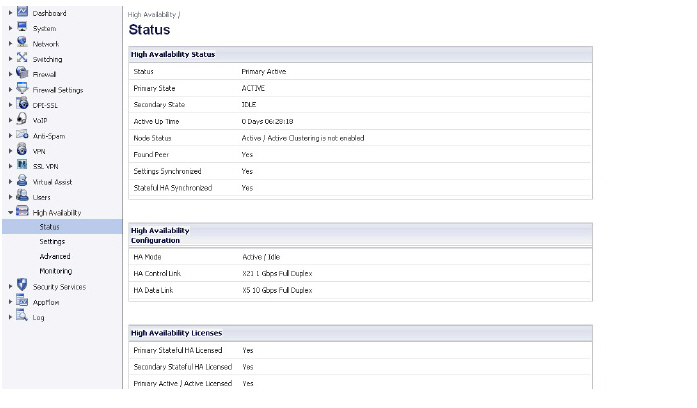
The table displays the following information:
High Availability Status
• Status – Indicates the HA state of the Primary SonicWALL SuperMassive. The possible values are:
– Primary Active – Indicates that the Primary HA appliance is in the ACTIVE state.
– Primary Standby – Indicates that this appliance is in the standby state.
– Primary Disabled – Indicates that High Availability has not been enabled in the management interface of this appliance.
– Primary not in a steady state – Indicates that HA is enabled and the appliance is neither in the ACTIVE nor the standby state.
• Primary State - Indicates the current state of the Primary appliance as a member of an HA Pair. The Primary State field is displayed on both the Primary and the Secondary appliances. The possible values are:
– ACTIVE – Indicates that the Primary unit is handling all the network traffic except management/monitoring/licensing traffic destined to the standby unit.
– standby – Indicates that the Primary unit is passive and is ready to take over on a failover.
– ELECTION – Indicates that the Primary and Secondary units are negotiating which should be the ACTIVE unit.
– SYNC – Indicates that the Primary unit is synchronizing settings or firmware to the Secondary.
– ERROR – Indicates that the Primary unit has reached an error condition.
– REBOOT – Indicates that the Primary unit is rebooting.
– NONE – When viewed on the Primary unit, NONE indicates that HA is not enabled on the Primary. When viewed on the Secondary unit, NONE indicates that the Secondary unit is not receiving heartbeats from the Primary unit.
• Secondary State - Indicates the current state of the Secondary appliance as a member of an HA Pair. The Secondary State field is displayed on both the Primary and the Secondary appliances. The possible values are:
– ACTIVE – Indicates that the Secondary unit is handling all the network traffic except management/monitoring/licensing traffic destined to the standby unit.
– STANDBY – Indicates that the Secondary unit is passive and is ready to take over on a failover.
– ELECTION – Indicates that the Secondary and Primary units are negotiating which should be the ACTIVE unit.
– SYNC – Indicates that the Secondary unit is synchronizing settings or firmware to the Primary.
– ERROR – Indicates that the Secondary unit has reached an error condition.
– REBOOT – Indicates that the Secondary unit is rebooting.
– NONE – When viewed on the Secondary unit, NONE indicates that HA is not enabled on the Secondary. When viewed on the Primary unit, NONE indicates that the Primary unit is not receiving heartbeats from the Secondary unit.
• Active Up Time - Indicates how long the current Active firewall has been Active, since it last became Active. This line only displays when High Availability is enabled. If failure of the Primary SonicWALL occurs, the Secondary SonicWALL assumes the Primary SonicWALL LAN and WAN IP addresses. There are three main methods to check the status of the High Availability Pair: the High Availability Status window, Email Alerts and View Log. These methods are described in the following sections.
• Node Status - Indicates if Active / Active Clustering is enabled or is not enabled.
• Found Peer - Indicates if the Primary unit has discovered the Secondary unit. Possible values are Yes and No.
• Settings Synchronized - Indicates if HA settings are synchronized between the Primary and Secondary units. Possible values are Yes and No.
• Stateful HA Synchronized - Indicates if stateful synchronization settings are synchronized between the Primary and Secondary units. Possible values are Yes and No.
High Availability Configuration
• HA Mode - One method to determine which SonicWALL is Active is to check the HA Settings Status indicator on the High Availability > Settings page. If the Primary SonicWALL is Active, the first line in the page indicates that the Primary SonicWALL is currently Active. It is also possible to check the status of the Secondary SonicWALL by logging into the LAN IP address of the Secondary SonicWALL. If the Primary SonicWALL is operating normally, the status indicates that the Secondary SonicWALL is currently Standby. If the Secondary has taken over for the Primary, the status indicates that the Secondary is currently Active. In the event of a failure in the Primary SonicWALL, you can access the management interface of the Secondary SonicWALL at the Primary SonicWALL LAN IP address or at the Secondary SonicWALL LAN IP address. When the Primary SonicWALL restarts after a failure, it is accessible using the third IP address created during configuration. If preempt mode is enabled, the Primary SonicWALL becomes the Active firewall and the Secondary firewall returns to Standby status.
• HA Control Link – Indicates the port, speed, and duplex settings of the HA link, such as HA 1000 Mbps full-duplex, when two SonicWALL SuperMassives are connected over their specified HA interfaces. When High Availability is not enabled, the field displays Disabled.
• Secondary HA Control Link – Indicates the port, speed, and duplex settings of the secondary HA link, such as HA 1000 Mbps full-duplex, when two SonicWALL SuperMassives are connected over their specified HA interfaces. When High Availability is not enabled, the field displays Disabled.
Note HA enhancements are available in SonicOS 6.0.5.
• HA Data Link – Indicates the port, speed, and duplex settings of the HA link, such as HA 1000 Mbps full-duplex, when two SonicWALL SuperMassives are connected over their specified HA interfaces. When High Availability is not enabled, the field displays Disabled.
• Active/Active DPI Link – Indicates the port, speed, and duplex settings of the Active/Active DPI link, such as HA 1000 Mbps full-duplex, when two SonicWALL SuperMassives are connected over their specified HA interfaces. When High Availability is not enabled, the field displays Disabled.
High Availability Licenses
• Primary Stateful HA Licensed - Indicates if the Primary appliance has a stateful HA license. Possible values are Yes or No.
• Secondary Stateful HA Licensed - Indicates if the Secondary appliance has a stateful HA license. Possible values are Yes or No. Note that the Stateful HA license is shared with the Primary, but that you must access mysonicwall.com while logged into the LAN management IP address of the Secondary unit in order to synchronize with the SonicWALL licensing server.
• Primary Active / Active Licensed - Indicates if the Primary appliance has a Active / Active license. Possible values are Yes or No.
Active/Active High Availability Status
The High Availability > Status page provides status for the entire Active/Active cluster and for each Cluster Node in the deployment. The status for the Active/Active cluster is displayed in the upper table, and status for the each Cluster Node is displayed in the lower table.
Figure 50:16 High Availability > Status Page
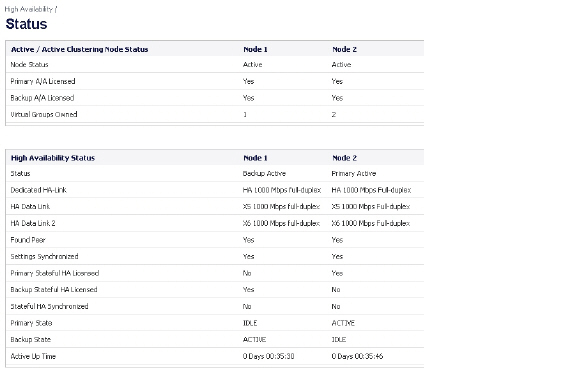
For additional information on High Availability status and verifying the configuration, see Verifying Active/Active Clustering Configuration