VoIP_voIPOptions
The following sections provide information on VoIP settings:
• Configuring SonicWALL VoIP Features
For general information on VoIP, see VoIP Overview.
Configuring SonicWALL VoIP Features
Configuring the Dell SonicWALL network security appliance for VoIP deployments builds on your basic network configuration in the Dell SonicWALL management interface. This section assumes the Dell SonicWALL network security appliance is configured for your network environment.
Supported Interfaces
VoIP devices are supported on the following SonicOS zones:
• Trusted zones (LAN, VPN)
• Untrusted zones (WAN)
• Public zones (DMZ)
• Wireless zones (WLAN)
– Configuring Bandwidth on the WAN Interface
– Configuring VoIP Access Rules
SonicOS includes the VoIP configuration settings on the VoIP > Settings page. This page is divided into three configuration settings sections: General Settings, SIP Settings, and H.323 Settings.
By default, SIP clients use their private IP address in the SIP Session Definition Protocol (SDP) messages that are sent to the SIP proxy. If your SIP proxy is located on the public (WAN) side of the firewall and the SIP clients are located on the private (LAN) side of the firewall, the SDP messages are not translated and the SIP proxy cannot reach the SIP clients.
Selecting Enable SIP Transformations transforms SIP messages between LAN (trusted) and WAN/DMZ (untrusted). You need to check this setting when you want the firewall to do the SIP transformation. If your SIP proxy is located on the public (WAN) side of the firewall and SIP clients are on the LAN side, the SIP clients by default embed/use their private IP address in the SIP/Session Definition Protocol (SDP) messages that are sent to the SIP proxy, hence these messages are not changed and the SIP proxy does not know how to get back to the client behind the firewall. Selecting Enable SIP Transformations enables the firewall to go through each SIP message and change the private IP address and assigned port. Enable SIP Transformation also controls and opens up the RTP/RTCP ports that need to be opened for the SIP session calls to happen. NAT translates Layer 3 addresses but not the Layer 7 SIP/SDP addresses, which is why you need to select Enable SIP Transformations to transform the SIP messages.
Tip In general, you should check the Enable SIP Transformations box unless there is another NAT traversal solution that requires this feature to be turned off. SIP Transformations works in bi-directional mode, meaning messages are transformed going from LAN to WAN and vice versa.
Selecting Permit non-SIP packets on signaling port enables applications such as Apple iChat and MSN Messenger, which use the SIP signaling port for additional proprietary messages. Enabling this checkbox may open your network to malicious attacks caused by malformed or invalid SIP traffic. This checkbox is disabled by default.
The Enable SIP Back-to-Back User Agent (B2BUA) support setting should be enabled when the firewall can see both legs of a voice call (for example, when a phone on the LAN calls another phone on the LAN). This setting should only be enabled when the SIP Proxy Server is being used as a B2BUA.
Tip If there is no possibility of the firewall seeing both legs of voice calls (for example, when calls will only be made to and received from phones on the WAN), the Enable SIP Back-to-Back User Agent (B2BUA) support setting should be disabled to avoid unnecessary CPU usage.
SIP Signaling inactivity time out (seconds) and SIP Media inactivity time out (seconds) define the amount of time a call can be idle (no traffic exchanged) before the firewall blocks further traffic. A call goes idle when placed on hold. The default time value for SIP Signaling inactivity time out is 1800 seconds (30 minutes). The default time value for SIP Media inactivity time out is 120 seconds (2 minutes).
The Additional SIP signaling port (UDP) for transformations setting allows you to specify a non-standard UDP port used to carry SIP signaling traffic. Normally, SIP signaling traffic is carried on UDP port 5060. However, a number of commercial VOIP services use different ports, such as 1560. Using this setting, the security appliance performs SIP transformation on these non-standard ports.
Tip Vonage’s VoIP service uses UDP port 5061.
Configuring H.323 Transformations
Select Enable H.323 Transformation in the H.323 Settings section and click Accept to allow stateful H.323 protocol-aware packet content inspection and modification by the firewall. The firewall performs any dynamic IP address and transport port mapping within the H.323 packets, which is necessary for communication between H.323 parties in trusted and untrusted networks/zones. Disable the Enable H.323 Transformation to bypass the H.323 specific processing performed by the firewall.
Select Only accept incoming calls from Gatekeeper to ensure all incoming calls go through the Gatekeeper for authentication. The Gatekeeper will refuse calls that fail authentication.
Select Enable LDAP ILS Support to enable Microsoft NetMeeting users to locate and connect to users for conferencing and collaboration over the Internet.
The H.323 Signaling/Media inactivity time out (seconds) field specifies the amount of time a call can be idle before the firewall blocks further traffic. A call goes idle when placed on hold. The default time value for H.323 Signaling/Media inactivity time out is 300 seconds (5 minutes).
The Default WAN/DMZ Gatekeeper IP Address field has a default value of 0.0.0.0. Enter the default H.323 Gatekeeper IP address in this field to allow LAN-based H.323 devices to discover the Gatekeeper using the multicast address 225.0.1.41. If you do not enter an IP address, multicast discovery messages from LAN-based H.323 devices will go through the configured multicast handling.
One of the greatest challenges for VoIP is ensuring high speech quality over an IP network. IP was designed primarily for asynchronous data traffic, which can tolerate delay. VoIP, however, is very sensitive to delay and packet loss. Managing access and prioritizing traffic are important requirements for ensuring high-quality, real-time VoIP communications.
SonicWALL’s integrated Bandwidth Management (BWM) and Quality of Service (QoS) features provide the tools for managing the reliability and quality of your VoIP communications.
SonicOS offers an integrated traffic shaping mechanism through its Egress (outbound) and Ingress (inbound) management interfaces. Outbound BWM can be applied to traffic sourced from Trusted and Public zones (such as LAN and DMZ) destined to Untrusted and Encrypted zones (such as WAN and VPN). Inbound bandwidth management can be applied to traffic sourced from Untrusted and Encrypted zones destined to Trusted and Public zones.
Enabling bandwidth management allows you to assign guaranteed and maximum bandwidth to services and prioritize traffic on all WAN zones. Using access rules, bandwidth management can be enabled on a per-interface basis. Packets belonging to a bandwidth management enabled policy will be queued in the corresponding priority queue before being sent on the bandwidth management-enabled WAN interface. Access rules using bandwidth management have a higher priority than access rules not using bandwidth management. Access rules without bandwidth management are given lowest priority.
QoS encompasses a number of methods intended to provide predictable network behavior and performance. Network predictability is vital to VoIP and other mission critical applications. No amount of bandwidth can provide this sort of predictability, because any amount of bandwidth will ultimately be used to its capacity at some point in a network. Only QoS, when configured and implemented correctly, can properly manage traffic, and guarantee the desired levels of network service.
SonicOS includes QoS features that adds the ability to recognize, map, modify and generate the industry-standard 802.1p and Differentiated Services Code Points (DSCP) Class of Service (CoS) designators.
Configuring Bandwidth on the WAN Interface
BWM configurations begin by enabling BWM on the relevant WAN interface, and specifying the available bandwidth on the interface in Kbps. This is performed from the Network > Interfaces page by selecting the Configure icon for the WAN interface, and navigating to the Advanced tab:
Egress and Ingress BWM can be enabled jointly or separately on WAN interfaces. Different bandwidth values may be entered for outbound and inbound bandwidth to support asymmetric links. Link rates up to 100,000 Kbps (100Mbit) may be declared on Fast Ethernet interface, while Gigabit Ethernet interfaces will support link rates up to 1,000,000 (Gigabit). The bandwidth specified should reflect the actual bandwidth available for the link. Oversubscribing the link (i.e. declaring a value greater than the available bandwidth) is not recommended.
Once one or both BWM settings are enabled on the WAN interface and the available bandwidth has been declared, a Bandwidth tab will appear on Access Rules. See Configuring VoIP Access Rules for more information.
To configure Bandwidth Management on the Dell SonicWALL network security appliance:
1. Select Network > Interfaces.
2. Click the Edit icon in the Configure column in the WAN (X1) line of the Interfaces table. The Edit Interface window is displayed.
3. Click the Advanced tab.
4. Check Enable Egress (Outbound) Bandwidth Management and enter the available bandwidth in the Available Interface Egress Bandwidth Management field.
5. Check Enable Ingress (Inbound) Bandwidth Management and enter the available bandwidth in the Available Interface Ingress Bandwidth Management field.
6. Click OK.
By default, stateful packet inspection on the firewall allows all communication from the LAN to the Internet and blocks all traffic to the LAN from the Internet. Additional network access rules can be defined to extend or override the default access rules.
If you are defining VoIP access for client to use a VoIP service provider from the WAN, you configure network access rules between source and destination interface or zones to enable clients behind the firewall to send and receive VoIP calls.
Tip Although custom rules can be created that allow inbound IP traffic, the firewall does not disable protection from Denial of Service attacks, such as the SYN Flood and Ping of Death attacks.
Note You must select Bandwidth Management on the Network > Interfaces page for the WAN interface before you can configure bandwidth management for network access rules.
To add access rules for VoIP traffic on the Dell SonicWALL network security appliance:
1. Go to the Firewall > Access Rules page.
2. For View Style, click All Rules.
3. Click Add at the bottom of the Access Rules table. The Add Rule window is displayed.
In the General tab, select Allow from the Action list to permit traffic.
5. Select the from and to zones from the From Zone and To Zone menus.
6. Select the service or group of services affected by the access rule from the Service list.
– For H.323, select one of the following or select Create New Group and add the following services to the group:
: •: H.323 Call Signaling
: •: H.323 Gatekeeper Discovery
: •: H.323 Gatekeeper RAS
– For SIP, select SIP
7. Select the source of the traffic affected by the access rule from the Source list. Selecting Create New Network displays the Add Address Object window.
If you want to define the source IP addresses that are affected by the access rule, such as restricting certain users from accessing the Internet, select Range in the Type: pull-down menu. The enter the lowest and highest IP addresses in the range in the Starting IP Address: and Ending IP Address fields.
9. Select the destination of the traffic affected by the access rule from the Destination list. Selecting Create New Network displays the Add Address Object window.
10. From the Users Allowed menu, add the user or user group affected by the access rule.
11. Select a schedule from the Schedule menu if you want to allow VoIP access only during specified times. The default schedule is Always on. You can specify schedule objects on the system > Schedules page.
12. Enter any comments to help identify the access rule in the Comments field.
13. Click the Bandwidth tab.
14. Select Bandwidth Management, and enter the Guaranteed Bandwidth in Kbps.
15. Enter the maximum amount of bandwidth available to the Rule at any time in the Maximum Bandwidth field.
16. Assign a priority from 0 (highest) to 7 (lowest) in the Bandwidth Priority list. For higher VoIP call quality, ensure VoIP traffic receives HIGH priority.
Tip Rules using Bandwidth Management take priority over rules without bandwidth management.
You can enable the logging of VoIP events on the Log > Categories page. Log entries are displayed on the Log > View page.
To enable logging:
1. Go to Log > Categories.
2. Select Expanded Categories from the View Style menu in the Log Categories section.
3. Locate the VoIP (VOIP H.323/RAS, H.323/H.225, H.323/H.245 activity) entry in the table.
4. Select Log to enable the display of VoIP log events in on the Log > View page.
5. Select Alerts to enable the sending of alerts for the category.
6. Select Syslog to enable the capture of the log events into the system log of the firewall.
7. Click Accept.
The VoIP > Call Status page provides a listing of currently active VoIP calls.
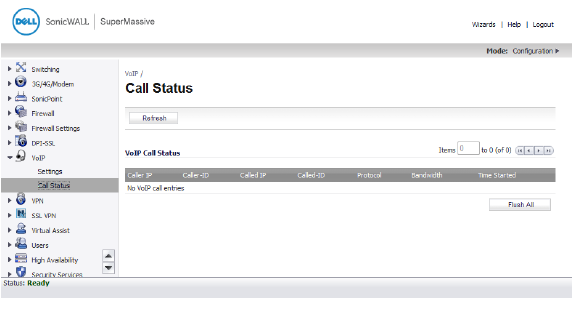
The VoIP Call Status table displays the following information about the active VoIP connection:
• Caller IP
• Caller-ID
• Called IP
• Caller-ID
• Protocol
• Bandwidth
• Time Started
Administrators can see the caller and called information as well as how long the call has been in progress and the bandwidth used. Both Active H.323 and SIP calls are shown on the VoIP > Call Status page.
H.323 Transformations and SIP Transformations must be enabled on the VoIP > Settings page for the corresponding calls to be shown. Only when these options are enabled does SonicOS inspect the VoIP payload to track call progress.
To reset the connections for all the active calls in progress:
• Click Flush All to remove all VoIP call entries.