antispamJunkBoxSettings
The Junk Box Settings page allows the administrator to set the length of time that messages are stored in the Junk Box before being deleted and the number of Junk Box messages to be displayed per page. The number of days to store messages in the Junk Box is set by default for 15 days before deletion. The number of messages displayed per page is set by default to 400 rows.
The Junk Store sends an email message to users listing all the messages that have been placed in their Junk Summary. The Junk Summary includes a number of blocked messages (per user) and a list of quarantined emails, with corresponding links to view and unjunk these messages.
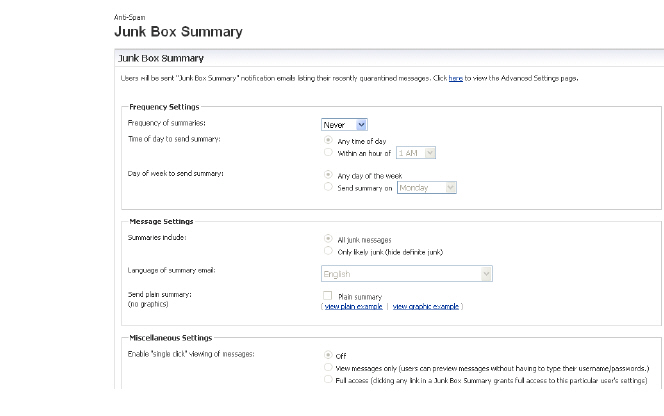
To manage the Junk Box summary:
1. In Frequency Settings, select a time interval from the Frequency of Summaries from the drop-down box. The time intervals include, never, 1 hour, 4 hours, 1 day, 3 days, 7 days, and 14 days. And select from the Time of day to send summary and Day of week to send summary options to customize the dates and times your users will receive email notifications. Note that individual users can override these settings.
2. In Message Settings, choose whether to include in message summary All Junk Messages or Likely Junk Only (hide definite junk). Choose Language of summary emails from the drop-down list. Choose between Plain or Graphics summary.
3. In Miscellaneous Settings, choose whether email junkbox summary notifications are viewed by “single click” or by view messages only or by full access. Choose to require your users to authenticate to unjunk email messages. And you can limit junk box summaries notifications on to users in LDAP.
4. In Other Settings, choose an Email address from which summary is sent to have the summary to include the recipient’s own email address or enter a designated email address. For Name from which summary is sent, select the name to be displayed in end user’s email client for the summary emails.
Enter the subject line for the Junk Box Summary email.
The URL in this text box is filled in automatically based on your server configuration. It is the basis for all the links in the Junk Box Summary email. Test the link if you make any changes to ensure connectivity.
Users unjunk items in the Junk Box summary email by clicking links in the email. To test the URL, click Test this Link. If the test fails, check that the URL is correct. (Installation checklist parameters B, C, D)
5. Click the Apply Changes button.