Policies_System_Administrator_Snwls
Configuring Administrator Settings
The Administrator page configures administrator settings for the SonicWALL appliance. These settings affect both Dell SonicWALL GMS and other administrators. To change administrator settings on one or more SonicWALL appliances, perform the following steps:
1. Expand the System tree and click Administrator. The Administrator page displays.
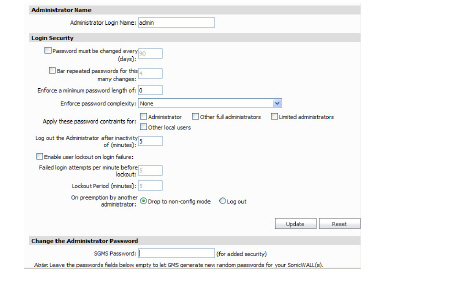
2. Enter the login name for the administrator in the Administrator Login Name field.
3. Specify the maximum number of days after which the a password expires and must be updated in the Password must be changed every (days) field.
4. Specify the number of previous passwords that are remembered and that a new password cannot match in the Bar repeated passwords for this many changes field.
5. Specify the minimum password length in the Enforce a minimum password length of field.
6. Select the level of password complexity from the Enforce Password Complexity pull-down list. You can select one of the following:
– None
– Require both alphanumeric and numeric characters
– Require alphabetic, numeric and symbolic characters
7. Select the Administrators checkbox to apply these password constraints only to full and read-only administrators.
8. Select the Other full administrators checkbox to apply these password constraints to all administrators with local passwords.
9. Select the Limited administrators checkbox to apply these password constraints to all local users with limited administrator privileges.
10. Select the Other local users checkbox to apply these password constraints only to non-administrator users.
11. Specify how long the SonicWALL appliance(s) wait (in minutes) before logging out inactive administrators in the Log out the Administrator after inactivity of field.
12. To lockout the SonicWALL appliance after user login failure, select the Enable user lockout on login failure check box. Then, specify the number of login failure attempts that must occur before the user is locked out in the Failed login attempts per minute before lockout field and how long the user will be locked out in the Lockout Period field.
13. For On preemption by another administrator:, select one of the following actions to take when an administrator is preempted by another:
– Drop to non-config mode - move the preempted administrator to non-configuration mode
– Log out - log out the preempted administrator.
14. Select from the following options to change the SonicWALL appliance password(s):
– If you are configuring a SonicWALL appliance at the unit level, enter and reenter the new SonicWALL password. Then, enter the Dell SonicWALL GMS password and click Change Password. The password is changed.
– If you are configuring a SonicWALL appliance at the group or global level, enter the Dell SonicWALL GMS password and click Change Password. Each SonicWALL appliance will receive a unique randomly generated password. This unique password is encrypted and recorded in the Dell SonicWALL GMS database.
At the non-unit level, passwords can be configured in two ways:
: •: GMS can assign random passwords to the appliances (recommended for security purposes).
: •: The user can specify a specific password which will be assigned to all the appliances in the node (not recommended).
To have GMS assign random passwords, leave the New SonicWALL Password and Confirm New SonicWALL Passwords fields empty.
Note The unique encrypted password is also written into a file in <gms_directory>/etc/. The filename format is Prefs<serialnumber>.pwd; each file contains the old and the new password for the SonicWALL appliance. The file gets overwritten every time the password for the SonicWALL appliance is changed. The encryption is base64.
15. When you are finished, click Update. A task gets spooled and once it is executed successfully, the settings are updated for the selected SonicWALL appliances.
16. To clear all screen settings and start over, click Reset.