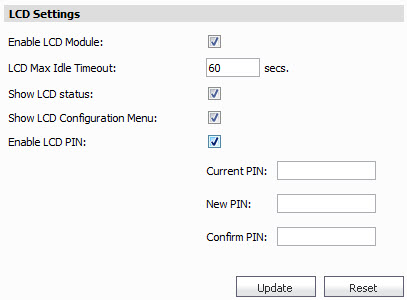This section describes the System > LCD Settings page, used to display current status information of the UMA appliance, provide quick access to configure networking settings, and restart or shutdown the UMA appliance in case the web based management interface is not available.
|
1
|
Select Enable LCD Module to display the LCD configuration options on the LCD Settings page and enable the UMA appliance’s LCD screen.
This check box is enabled by default. Disabling the check box hides the LCD Max Idle Timeout, Show LCD Status, Show LCD Configuration Menu, and Enable LCD PIN configuration options. |
|
2
|
In the LCD Max Idle Timeout text field, enter the desired number of seconds that the LCD screen displays before entering screen saver mode.
The default LCD Max Idle Timeout setting is 60 seconds and the maximum timeout period is 65535 seconds. |
|
3
|
Select Show LCD Status to display sensitive system status information (for example, IP address and subnet mask) on the UMA appliance’s LCD screen.
This check box is enabled by default. |
|
4
|
Select Show LCD Configuration Menu to display the Enable LCD PIN configuration options on the LCD Settings page and the UMA appliance’s LCD screen.
This check box is enabled by default. Disabling the check box hides the LCD PIN configuration options. |
|
5
|
Select Enable LCD PIN to have the UMA appliance’s LCD screen request a PIN number to access the LCD Configuration menu.
This check box is enabled by default. Disabling the check box hides the Current PIN, New PIN, and Confirm PIN text fields on the LCD Settings page and eliminates the need to enter a PIN number to access the LCD Configuration menu on the UMA appliance’s LCD screen. |
|
a
|
Enter the current PIN number in the Current PIN: text field.
The default pin number is 76642 (sonic). |
|
b
|
Enter the new PIN number in the New PIN text field.
|
|
c
|
Enter the newly created PIN number in the Confirm PIN text field.
|
|
7
|
Click Update.
A message displays at the top of the LCD Settings page, indicating a successful update: |