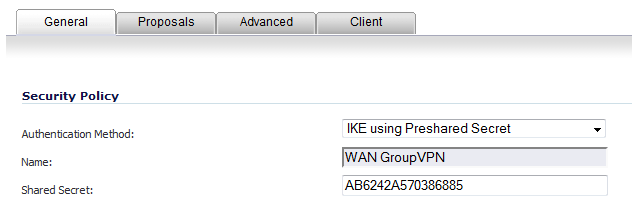
|
1
|
Navigate to the VPN > Settings page.
|
|
2
|
|
3
|
|
4
|
Enter a shared secret passphrase in the Shared Secret field to complete the client policy configuration.
|
|
5
|
Click the Proposals tab.
|
|
6
|
Provide the following settings for IKE (Phase 1) Proposal:
|
|
•
|
DH Group: Group 2
|
|
•
|
Encryption: 3DES
|
|
•
|
Authentication: SHA1
|
|
•
|
Life Time (seconds): 28800
|
|
7
|
Provide the following settings for IPsec (Phase 2) Proposal:
|
|
•
|
Protocol: ESP
|
|
•
|
Encryption: DES
|
|
•
|
Authentication: SHA1
|
|
•
|
Enable Perfect Forward Secrecy: Enabled
|
|
•
|
Life Time (seconds): 28800
|
|
8
|
Click the Advanced tab.
|
|
•
|
Enable Multicast: Disabled
|
|
•
|
Management via this SA: Disabled all
|
|
•
|
Default Gateway: 0.0.0.0
|
|
•
|
User group for XAUTH users: Trusted Users
|
|
•
|
|
•
|
Virtual Adapter setting: DHCP Lease
|
|
•
|
Allow Connections to: Split Tunnels
|
|
•
|
Set Default Route as this Gateway: Disabled
|
|
11
|
Navigate to the VPN > L2TP Server page. In the L2TP Server Settings section, click the Enable the L2TP Server checkbox. And click the Configure button. The L2TP Server Settings configuration page displays.
|
|
14
|
In the L2TP Users section, select Trusted Users from the User Group for L2TP Users drop-down menu.
|
|
15
|
|
•
|
Navigate to the APP page, and select the Settings icon. From the Settings menu, select Wireless & networks.
|
|
•
|
Select VPN Settings, and click Add VPN.
|
|
•
|
Select Add L2TP/IPSec PSK VPN.
|
|
19
|
Verify your Google Android device is connected by navigating to the VPN > Settings page. The VPN client is displayed in the Currently Active VPN Tunnels section.
|