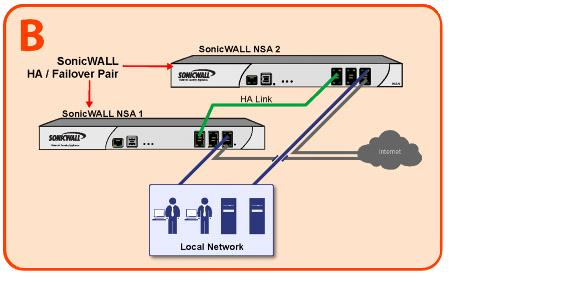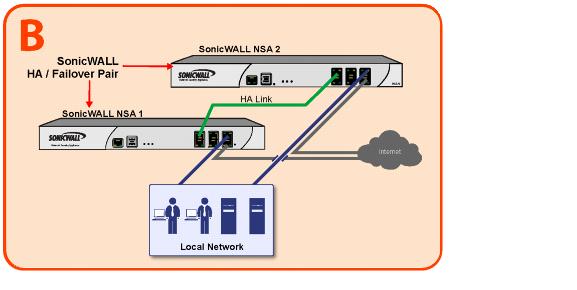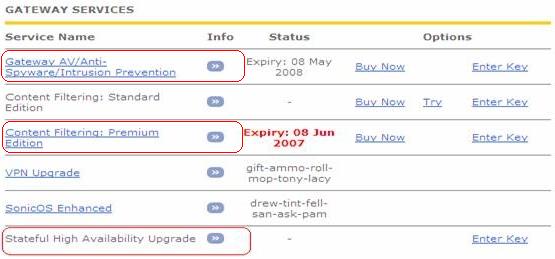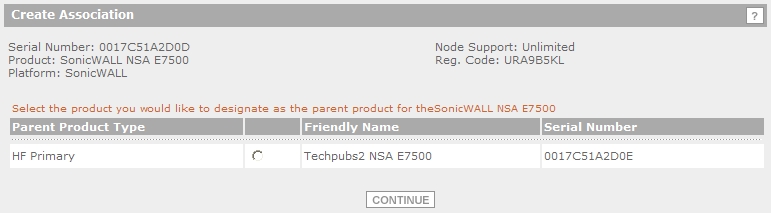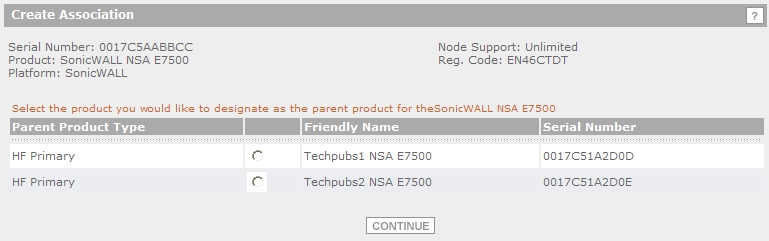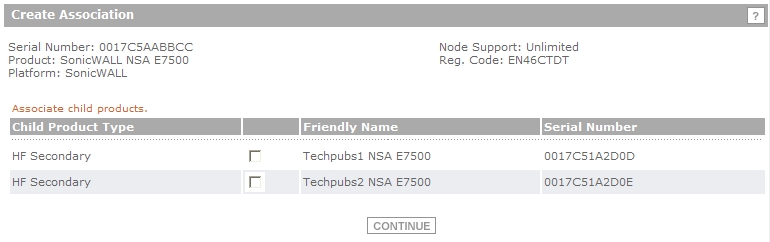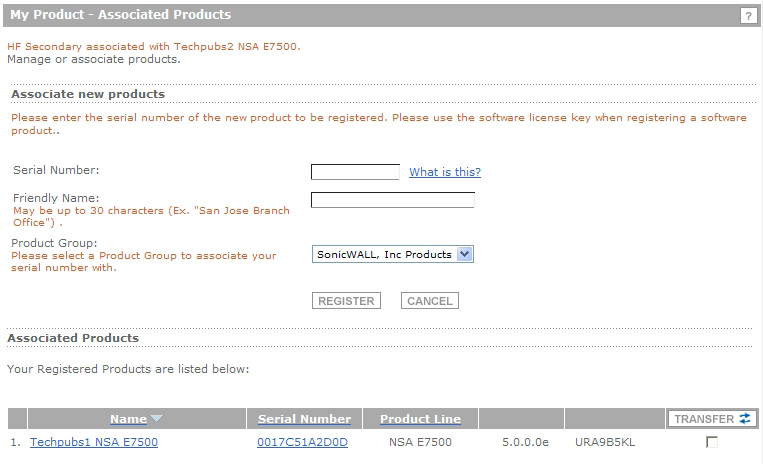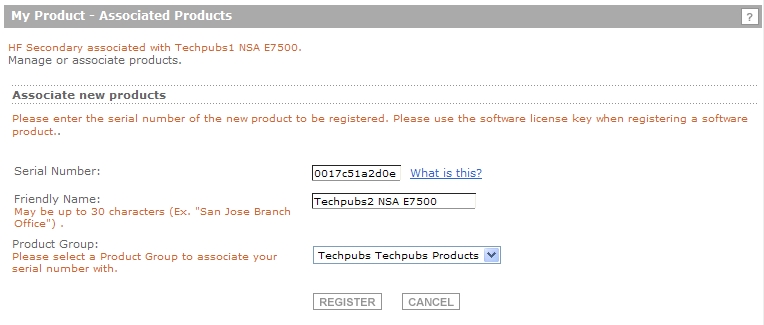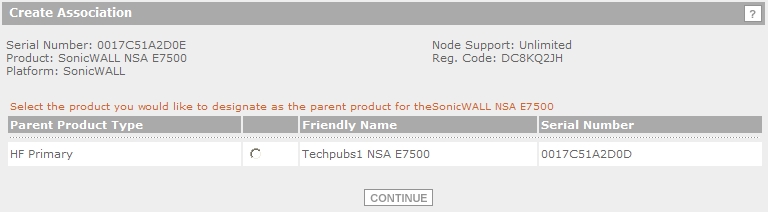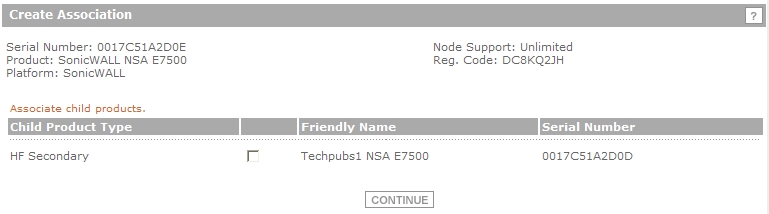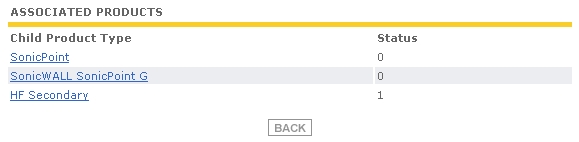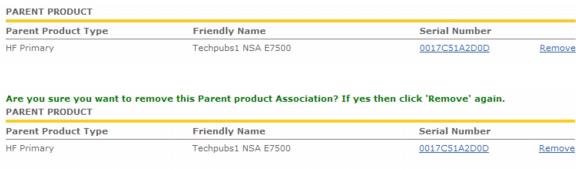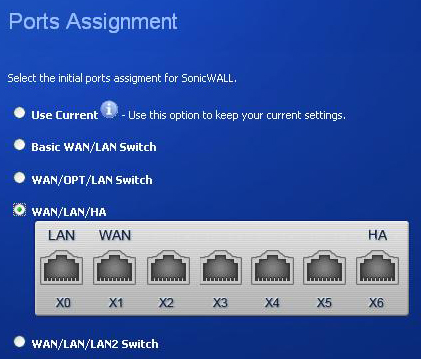This chapter describes how to configure and manage the High Availability feature on
SonicWALL security appliances. It contains the following sections:
High Availability allows two identical SonicWALL security appliances running SonicOS
Enhanced to be configured to provide a reliable, continuous connection to the public Internet.One SonicWALL device is configured as the Primary unit, and an identical SonicWALL device is configured as the Backup unit. In the event of the failure of the Primary SonicWALL, the Backup SonicWALL takes over to secure a reliable connection between the protected network and the Internet. Two appliances configured in this way are also known as a High Availability Pair (HA Pair).
High Availability provides a way to share SonicWALL licenses between two SonicWALL
security appliances when one is acting as a high availability system for the other. To use this feature, you must register the SonicWALL appliances on MySonicWALL as Associated Products. Both appliances must be the same SonicWALL model.
High Availability provides the following benefits:
|
|
•
|
Increased network reliability
– In a High Availability configuration, the Backup appliance assumes all network responsibilities when the Primary unit fails, ensuring a reliable connection between the protected network and the Internet.
|
|
|
•
|
Cost-effectiveness
– High Availability is a cost-effective option for deployments that provide high availability by using redundant SonicWALL security appliances. You do not need to purchase a second set of licenses for the Backup unit in a High Availability Pair.
|
|
|
•
|
Virtual MAC for reduced convergence time after failover
– The Virtual MAC address setting allows the HA Pair to share the same MAC address, which dramatically reduces convergence time following a failover. Convergence time is the amount of time it takes for the devices in a network to adapt their routing tables to the changes introduced by high availability. By default, the Virtual MAC address is provided by the SonicWALL firmware and is different from the physical MAC address of either the Primary or Backup appliances.
|
High Availability requires one SonicWALL device configured as the Primary SonicWALL, and
an identical SonicWALL device configured as the Backup SonicWALL. During normal operation, the Primary SonicWALL is in an Active state and the Backup SonicWALL in an Idle state. If the Primary device loses connectivity, the Backup SonicWALL transitions to Active mode and assumes the configuration and role of Primary, including the interface IP addresses of the configured interfaces. After a failover to the Backup appliance, all the pre-existing network connections must be re-established, including the VPN tunnels that must be re-negotiated.
The failover applies to loss of functionality or network-layer connectivity on the Primary
SonicWALL. The failover to the Backup SonicWALL occurs when critical services are affected, physical (or logical) link failure is detected on monitored interfaces, or when the Primary SonicWALL loses power. The Primary and Backup SonicWALL devices are currently only capable of performing Active/Idle High Availability or Active/Active UTM – complete Active/Active high availability is not supported at present.
For SonicWALL appliances that support PortShield, High Availability requires that PortShield is
disabled on all interfaces of both the Primary and Backup appliances prior to configuring the HA Pair. Besides disabling PortShield, SonicWALL security appliance configuration is performed on only the Primary SonicWALL, with no need to perform any configuration on the Backup SonicWALL. The Backup SonicWALL maintains a real-time mirrored configuration of the Primary SonicWALL via an Ethernet link between the designated HA ports of the appliances. If the firmware configuration becomes corrupted on the Primary SonicWALL, the Backup SonicWALL automatically refreshes the Primary SonicWALL with the last-known-good copy of the configuration preferences.
There are two types of synchronization for all configuration settings: incremental and complete.
If the timestamps are in sync and a change is made on the Active unit, an incremental synchronization is pushed to the Idle unit. If the timestamps are out of sync and the Idle unit is available, a complete synchronization is pushed to the Idle unit. When incremental synchronization fails, a complete synchronization is automatically attempted.
|
|
•
|
Primary
- Describes the principal hardware unit itself. The Primary identifier is a manual designation, and is not subject to conditional changes. Under normal operating conditions, the Primary hardware unit operates in an Active role.
|
|
|
•
|
Backup
- Describes the subordinate hardware unit itself. The Backup identifier is a relational designation, and is assumed by a unit when paired with a Primary unit. Under normal operating conditions, the Backup unit operates in an Idle mode. Upon failure of the Primary unit, the Backup unit will assume the Active role.
|
|
|
•
|
Active
- Describes the operative condition of a hardware unit. The Active identifier is a logical role that can be assumed by either a Primary or Backup hardware unit.
|
|
|
•
|
Idle
- Describes the passive condition of a hardware unit. The Idle identifier is a logical role that can be assumed by either a Primary or Backup hardware unit. The Idle unit assumes the Active role in the event of determinable failure of the Active unit.
|
|
|
•
|
Failover
- Describes the actual process in which the Idle unit assumes the Active role following a qualified failure of the Active unit. Qualification of failure is achieved by various configurable physical and logical monitoring facilities described throughout the Task List section.
|
|
|
•
|
Preempt
- Applies to a post-failover condition in which the Primary unit has failed, and the Backup unit has assumed the Active role. Enabling Preempt will cause the Primary unit to seize the Active role from the Backup after the Primary has been restored to a verified operational state.
|
The Virtual MAC address allows the High Availability pair to share the same MAC address,
which dramatically reduces convergence time following a failover. Convergence time is the amount of time it takes for the devices in a network to adapt their routing tables to the changes introduced by high availability.
Without Virtual MAC enabled, the Active and Idle appliances each have their own MAC
addresses. Because the appliances are using the same IP address, when a failover occurs, it breaks the mapping between the IP address and MAC address in the ARP cache of all clients and network resources. The Backup appliance must issue an ARP request, announcing the new MAC address/IP address pair. Until this ARP request propagates through the network, traffic intended for the Primary appliance’s MAC address can be lost.
The Virtual MAC address greatly simplifies this process by using the same MAC address for
both the Primary and Backup appliances. When a failover occurs, all routes to and from the Primary appliance are still valid for the Backup appliance. All clients and remote sites continue to use the same Virtual MAC address and IP address without interruption.
By default, this Virtual MAC address is provided by the SonicWALL firmware and is different
from the physical MAC address of either the Primary or Backup appliances. This eliminates the possibility of configuration errors and ensures the uniqueness of the Virtual MAC address, which prevents possible conflicts. Optionally, you can manually configure the Virtual MAC address on the High Availability > Monitoring
page.
The Virtual MAC setting is available even if Stateful High Availability is not licensed. When
Virtual MAC is enabled, it is always used even if Stateful Synchronization is not enabled.
The High Availability feature has a thorough self-diagnostic mechanism for both the Primary
and Backup SonicWALL security appliances. The failover to the Backup SonicWALL occurs when critical services are affected, physical (or logical) link detection is detected on monitored interfaces, or when the SonicWALL loses power.
The self-checking mechanism is managed by software diagnostics, which check the complete
system integrity of the SonicWALL device. The diagnostics check internal system status, system process status, and network connectivity. There is a weighting mechanism on both sides to decide which side has better connectivity, used to avoid potential failover looping.
Critical internal system processes such as NAT, VPN, and DHCP (among others) are checked
in real time. The failing service is isolated as early as possible, and the failover mechanism repairs it automatically.
This section provides an introduction to the Stateful High Availability feature. Stateful High
Availability is supported on SonicWALL NSA appliances, but not on SonicWALL TZ series appliances.
This section contains the following subsections:
The original version of SonicOS Enhanced provided a basic High Availability feature where a
Backup firewall assumes the interface IP addresses of the configured interfaces when the Primary unit fails. Upon failover, layer 2 broadcasts are issued (ARP) to inform the network that the IP addresses are now owned by the Backup unit. All pre-existing network connections must be rebuilt. For example, Telnet and FTP sessions must be re-established and VPN tunnels must be renegotiated.
Stateful High Availability (SHA) provides dramatically improved failover performance. The
Primary and Backup appliances are continuously synchronized so that the Backup can seamlessly assume all network responsibilities if the Primary appliance fails, with no interruptions to existing network connections.
Stateful High Availability provides the following benefits:
|
|
•
|
Improved reliability
- By synchronizing most critical network connection information, Stateful High Availability prevents down time and dropped connections in case of appliance failure.
|
|
|
•
|
Faster failover performance
- By maintaining continuous synchronization between the Primary and Backup appliances, Stateful High Availability enables the Backup appliance to take over in case of a failure with virtually no down time or loss of network connections.
|
Stateful High Availability is not load-balancing. It is an active-idle configuration where the
Primary appliance handles all traffic. When Stateful High Availability is enabled, the Primary appliance actively communicates with the Backup to update most network connection information. As the Primary appliance creates and updates network connection information (VPN tunnels, active users, connection cache entries, etc.), it immediately informs the Backup appliance. This ensures that the Backup appliance is always ready to transition to the Active state without dropping any connections.
The synchronization traffic is throttled to ensure that it does not interfere with regular network
traffic. All configuration changes are performed on the Primary appliance and automatically propagated to the Backup appliance. The High Availability pair uses the same LAN and WAN IP addresses—regardless of which appliance is currently Active.
When using SonicWALL Global Management System (GMS) to manage the appliances, GMS
logs into the shared WAN IP address. In case of a failover, GMS administration continues seamlessly, and GMS administrators currently logged into the appliance will not be logged out, however Get
and Post
commands may result in a timeout with no reply returned.
The following table lists the information that is synchronized and information that is not currently
synchronized by Stateful High Availability.
High Availability pairs share a single set of security services licenses and a single Stateful HA
license. These licenses are synchronized between the Active and Idle appliances in the same way that all other information is synchronized between the two appliances. For information on license synchronization, see “
High Availability License Synchronization Overview
”
and “
Applying Licenses to SonicWALL Security Appliances
”
.
The following figure shows a sample Stateful High Availability network.
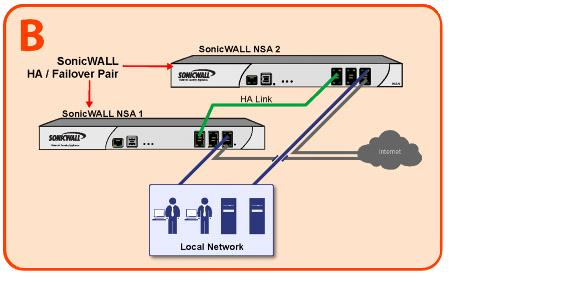
In case of a failover, the following sequence of events occurs:
This section provides an introduction to the Active/Active UTM feature. Active/Active UTM
requires Stateful High Availability and is supported on SonicWALL E-Class NSA appliances. This section contains the following subsections:
The High Availability feature on versions of SonicOS Enhanced prior to 5.5 uses an active-idle
model that requires the active firewall to perform all Unified Threat Management (UTM), firewall, NAT, and other processing, while the idle firewall is not utilized until failover occurs. In an active/active model, both firewalls share the processing.
As a first step towards complete Active/Active High Availability, Deep Packet Inspection (DPI)
UTM services are migrated to an Active/Active model, referred to as Active/Active UTM. The following DPI UTM services are affected:
When Active/Active UTM is enabled on a Stateful HA pair, these DPI UTM services can be
processed concurrently with firewall, NAT, and other modules on both the active and idle firewalls. Processing of all modules other than DPI UTM services is restricted to the active unit.
The benefits of the Active/Active UTM feature include the following:
To use the Active/Active UTM feature, the administrator must configure an additional interface
as the HA Data Interface
. Certain packet flows on the active unit are selected and offloaded to the idle unit on the HA data interface. DPI UTM is processed on the idle unit and then the results are returned to the active unit over the same interface. The remaining processing is performed on the active unit.
After configuring Stateful High Availability on the appliances in the HA pair, connecting and
configuring the HA data interface is the only additional configuration required to enable Active/Active UTM.
This section provides an introduction to the SonicWALL High Availability license
synchronization feature. This section contains the following subsections:
High Availability license synchronization provides a way to share SonicWALL security services,
Stateful High Availability, and other licenses between two SonicWALL security appliances when one is acting as a high availability backup for the other. To use this feature, you must register the SonicWALL appliances on mysonicwall.com as Associated Products. Both appliances must be the same SonicWALL model.
High availability license synchronization allows sharing of the SonicOS Enhanced license, the
Support subscription, and the security services licenses present on the Primary SonicWALL appliance with the associated Backup appliance. All security services you see on the Security
Services > Summary
screen are shareable, including Free Trial services. The only licenses that are not shareable are for consulting services, such as the SonicWALL GMS Preventive Maintenance Service. When a hardware failover occurs, the Backup appliance is licensed and ready to take over network security operations.
In SonicOS Enhanced 4.0 and higher, the Stateful High Availability Upgrade is offered on
appliance models that support it as an optional licensed feature. On MySonicWALL, only the Primary unit in the HA pair needs to be licensed. With Stateful High Availability the Primary unit actively communicates with the Backup on a per connection and VPN level. As the Primary creates and updates connection cache entries or VPN tunnels, the Backup unit is informed of such changes. The Backup unit remains in a continuously synchronized state so that it can seamlessly assume the network responsibilities upon failure of the Primary unit with no interruption to existing network connections.
High Availability license synchronization is a cost-effective option for deployments that provide
high availability by using redundant SonicWALL security appliances. You do not need to purchase a second set of licenses for the Idle unit in a High Availability pair. When the Stateful High Availability Upgrade is licensed, the Backup unit is always synchronized so that there is no interruption to existing network connections if the Primary unit fails.
Your network environment must meet the following prerequisites before configuring Stateful
High Availability or non-stateful High Availability:
|
|
–
|
LAN Virtual IP Address
- Configured on the X0 interface of the Primary unit. This is the default gateway for all devices configured on the LAN. Accessing the management interface with this IP address will log you into the appliance that is Active whether it is the Primary unit or Backup unit.
|
|
|
–
|
Primary LAN Management IP Address
- Configured under High Availability >
Monitoring
. This is the IP address used for managing the Primary unit over the LAN interface, regardless of the Active or Idle status of the unit.
|
|
|
–
|
Backup LAN Management IP Address
- Configured under High Availability >
Monitoring
. This is the IP address used for managing the Backup unit over the LAN interface, regardless of the Active or Idle status of the unit.
|
|
|
–
|
WAN Virtual IP Address
- Configured on the X1 Interface of the Primary unit. Accessing the management interface with this IP address will log you into the appliance that is Active whether it is the Primary unit or Backup unit
|
|
|
–
|
Primary WAN Management IP Address (Optional)
- Configured under High
Availability > Monitoring
. This is the IP address used for managing the Primary unit over the WAN interface, regardless of the Active or Idle status of the unit. This requires that you have an additional routable IP address available. This is optional, as you can always manage the Active unit with one static WAN IP address.
|
|
|
–
|
Backup WAN Management IP Address
(Optional)
- Configured under High
Availability > Monitoring
. This is the IP address used for managing the Backup unit over the WAN interface, regardless of the Active or Idle status of the unit. This requires that you have an additional routable IP address available. This is optional, as you can always manage the Active unit with one static WAN IP address.
|
If using only a single WAN IP, note that the Backup device, when in Idle mode, will not be
able to use NTP to synchronize its internal clock.
If you will not be using Primary/Backup WAN Management IP address, make sure each entry
field is set to ‘0.0.0.0’ (in the High Availability > Monitoring Page) – the SonicWALL will report an error if the field is left blank.
|
|
Note
|
If each SonicWALL has a
Primary/Backup WAN Management IP address for remote management, the WAN IP addresses must be in the same subnet. If shifting a previously assigned interface to act as a unique WAN interface, be sure to remove any custom NAT policies that were associated with that interface before configuring it.
|
The following figure shows an example of how to connect two SonicWALL security appliances
for Stateful High Availability. The units are connected with their designated HA ports.
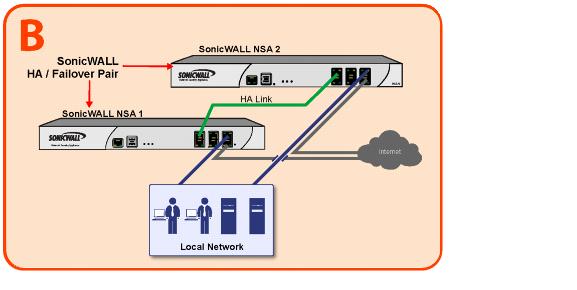
The LAN (X0) interfaces are connected to a switch on the LAN network. The WAN (X1)
interfaces are connected to another switch, which connects to the Internet. The designated high availability interfaces are connected directly to each other using a crossover cable.
Before you begin the configuration of High Availability on the Primary SonicWALL security
appliance, perform the following initial setup procedures.
|
|
•
|
Connect the Primary SonicWALL and Backup SonicWALL appliances with a CAT5 or CAT6-
rated crossover cable. The Primary and Backup SonicWALL security appliances must have a dedicated connection between each other for High Availability. SonicWALL recommends cross-connecting the two together using a CAT5/6 crossover Ethernet cable, but a connection using a dedicated 100Mbps hub/switch is also acceptable. The following table shows which interface to use for the various SonicWALL security appliance platforms.
|
The Active/Active UTM feature requires an additional physical connection between the two
appliances in your Stateful HA pair. The connected interface is called the HA Data Interface.
Perform the following steps:
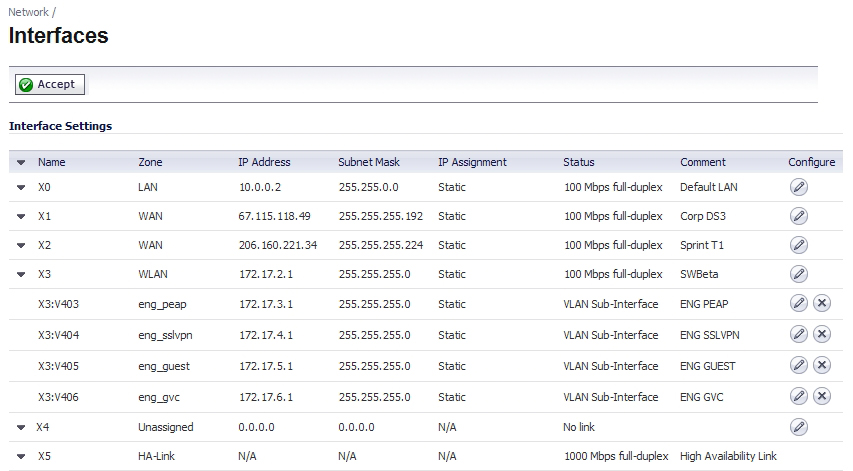
This section describes how to associate two SonicWALL appliances as a High Availability Pair
on mysonicwall.com, and shows an example high availability configuration on SonicOS Enhanced.
You can associate two SonicWALL security appliances as HA Primary and HA Secondary on
MySonicWALL. Note that the Backup appliance of your High Availability Pair is referred to as the HA Secondary unit on MySonicWALL. After the appliances are associated as an HA Pair, they can share licenses.
You need only purchase a single set of licenses for the HA Primary appliance. The licenses are
shared with the Backup unit. This includes the SonicOS Enhanced license, the Support subscription, and the security services licenses. The only licenses that are not shareable are for consulting services, such as the SonicWALL GMS Preventive Maintenance Service.
It is not required that the Primary and Backup appliances have the same security services
enabled. The security services settings will be automatically updated as part of the initial synchronization of settings. License synchronization is used so that the Backup appliance can maintain the same level of network protection provided before the failover.
To use Stateful High Availability on SonicWALL NSA appliances, you must purchase a Stateful
High Availability Upgrade license for the Primary unit. Stateful High Availability is a licensed service that must be activated for the Primary appliance on mysonicwall.com. The license is shared with the Backup unit.
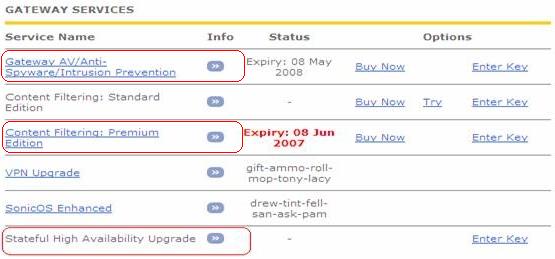
License synchronization is used in a high availability deployment so that the Backup appliance
can maintain the same level of network protection provided before the failover. To enable high availability, you can use the SonicOS management interface to configure your two appliances as a High Availability pair in Active/Idle mode.
MySonicWALL provides several methods of associating the two appliances. You can start by
registering a new appliance, and then choosing an already-registered unit to associate it with. Or, you can associate two units that are both already registered. Or, you can start the process by selecting a registered unit and adding a new appliance with which to associate it.
You can associate a SonicWALL security appliance with another appliance of the same model
when you first register it, or at any time after both appliances are already registered on MySonicWALL. Procedures for different scenarios are provided in the following sections:
To register a new SonicWALL security appliance and associate it as a Backup unit to an
existing Primary unit so that it can use High Availability license synchronization, perform the following steps:
The screen displays only units that are not already Backup units for other appliances.
Do one of the following:
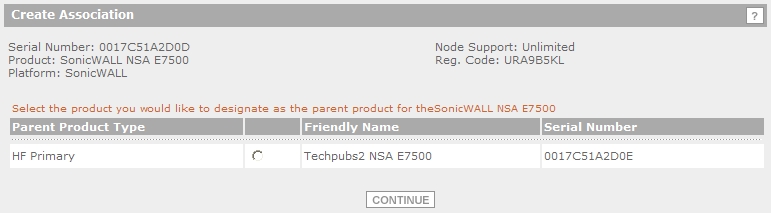
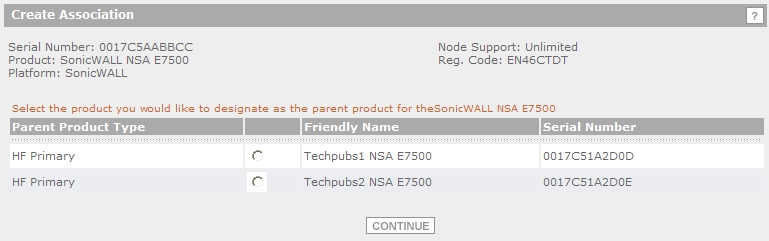
|
Step 6
|
If you clicked
Continue
without selecting a choice for HA Primary in the preceding step, click the radio button under Child Product Type
to select a choice for HA Secondary (Backup unit), and then click Continue
. Your new appliance will be the HA Primary unit for the device that you select.
|
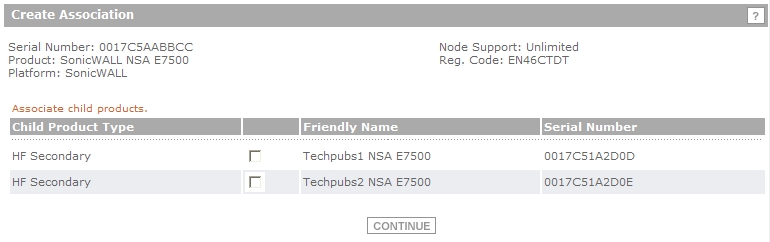

You can click the Serial Number link for the parent product to display the Service Management
- Associated Products page and verify that the newly registered appliance is listed as a child product associated with this parent.

You can click
HA Secondary
to display the My Product - Associated Products page for the child/secondary/Backup unit. Note that you can also change the associated product (parent) for this child on this page.
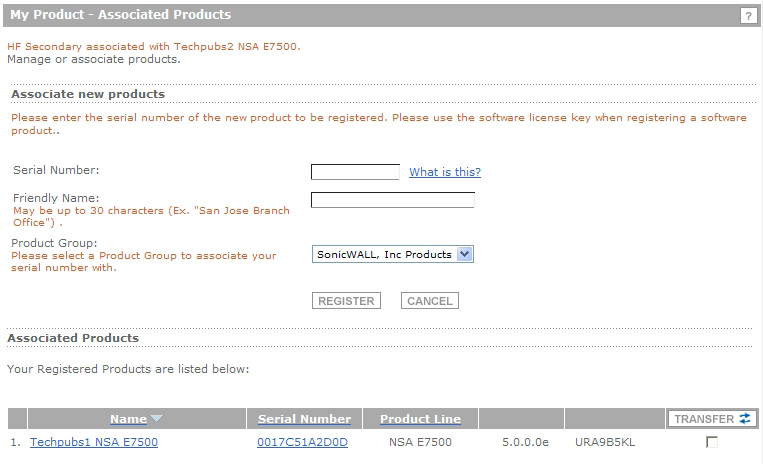
To associate two already-registered SonicWALL security appliances so that they can use High
Availability license synchronization, perform the following steps:
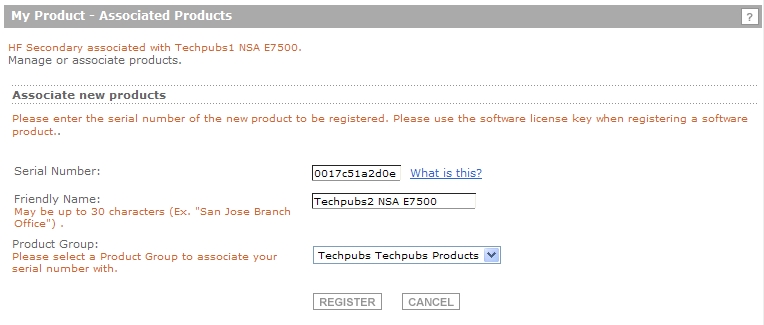
This section describes how to add a new appliance from the My Product - Associated Products
page of an already-registered SonicWALL security appliance, and associate the two appliances so that they can use High Availability license synchronization. You can add a new secondary (Backup) unit to an existing Primary unit, or add a new Primary unit to an existing secondary unit. To use this method, perform the following steps:
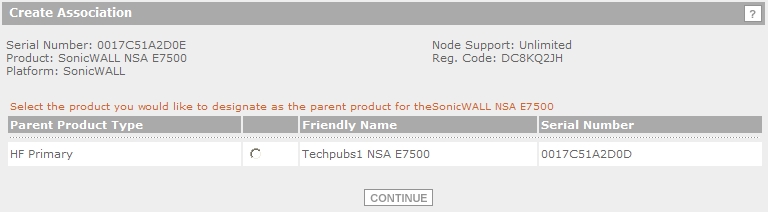
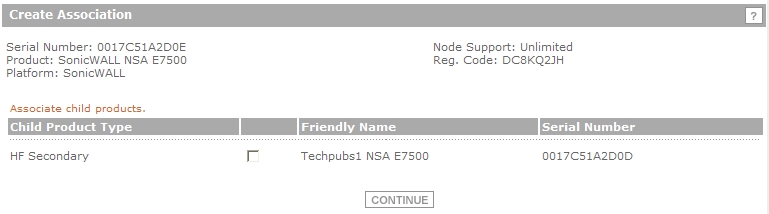
For example, continuing the example shown above, you would see the following:
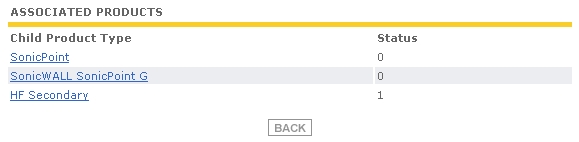
You can remove the association between two SonicWALL security appliances on
MySonicWALL at any time. You might need to remove an existing HA association if you replace an appliance or reconfigure your network. For example, if one of your SonicWALL security appliances fails, you will need to replace it. Or, you might need to switch the HA Primary appliance with the Backup, or HA Secondary, unit after a network reconfiguration. In either case, you must first remove the existing HA association and then create a new association that uses a new appliance or changes the parent-child relationship of the two units.
See
“
Replacing a SonicWALL Security Appliance
”
. To remove the association between two registered SonicWALL security appliances, perform the following steps:
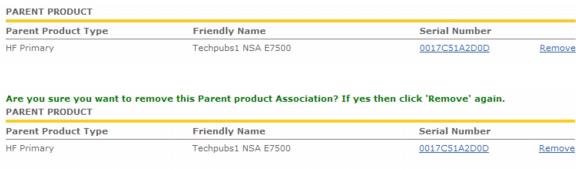
If your SonicWALL security appliance has a hardware failure while still under warranty,
SonicWALL will replace it. In this case, you need to remove the HA association containing the failed appliance in MySonicWALL, and add a new HA association that includes the replacement. If you contact SonicWALL Technical Support to arrange the replacement (known as an RMA), Support will often take care of this for you.
After replacing the failed appliance in your equipment rack with the new unit, you can update
MySonicWALL and your SonicOS configuration.
Replacing a failed HA Primary unit is slightly different than replacing an HA Secondary unit.
Both procedures are provided in the following sections:
To replace an HA Primary unit, perform the following steps:
|
Step 2
|
Clear the
Backup SonicWALL Serial Number
text box.
|
|
Step 3
|
Check
Enable High Availability
.
|
The old Backup unit now becomes the Primary unit. Its serial number is automatically displayed
in the Primary SonicWALL Serial Number text box.
|
Step 5
|
Click
Synchronize Settings
.
|
This step is required when the HA Primary unit has failed, because the licenses are linked to
the Primary unit in an HA Pair.
To replace an HA Secondary unit, perform the following steps:
To configure High Availability, you must configure High Availability in the SonicOS
management interface using the two SonicWALL appliances associated on MySonicWALL. For information about associating two appliances, see “
Associating Appliances on MySonicWALL for High Availability
”
.
Before configuring Active/Active UTM, you must configure two SonicWALL security appliances
as a Stateful High Availability pair and enable Stateful Synchronization in the SonicOS management interface.
On SonicWALL appliances that support the PortShield feature (SonicWALL TZ series and NSA
240), High Availability can only be enabled if PortShield is disabled on all interfaces of both the Primary and Backup appliances.
You can disable PortShield either by using the
PortShield Wizard
, or manually from the Network
> PortShield Groups
page.
Refer to the following sections:
On SonicWALL appliances that support the PortShield feature, High Availability can only be
enabled if PortShield is disabled on all interfaces of both the Primary and Backup appliances. Perform the procedure for each of the appliances while logged into its individual management IP address.To use the PortShield Wizard to disable PortShield on each SonicWALL, perform the following steps:
|
Step 2
|
In the
Welcome
screen, select PortShield Interface Wizard
, and then click Next
.
|
|
Step 3
|
In the
Ports Assignment
screen, select WAN/LAN/HA
, and then click Next
.
|
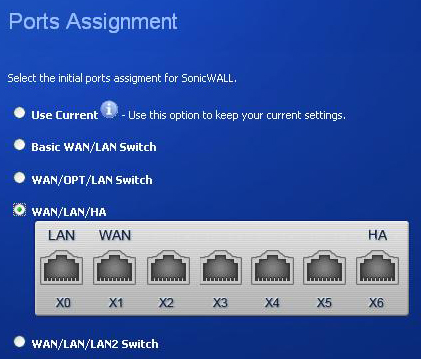
|
Step 4
|
In the
SonicWALL Configuration Summary
screen, click Apply
.
|
|
Step 5
|
In the
PortShield Wizard Complete
screen, click Close
.
|
On SonicWALL appliances that support the PortShield feature, High Availability can only be
enabled if PortShield is disabled on all interfaces of both the Primary and Backup appliances. Perform the procedure for each of the appliances while logged into its individual management IP address.
To manually disable PortShield on each SonicWALL, perform the following steps:
|
Step 2
|
Click the
Select All
link at the top of the page.
|
|
Step 4
|
In the
Switch Port Settings
dialog box, select Unassigned
in the PortShield Interface
drop-down list.
|
The
Network
> PortShield Groups
page displays the interfaces as unassigned.
The configuration tasks on the
High Availability
> Settings
page are performed on the Primary unit and then are automatically synchronized to the Backup.To configure the settings on the High Availability
> Settings
page:
|
Step 3
|
Select the
Enable High Availability
checkbox.
|
|
Step 4
|
Under
SonicWALL Address Settings
, type in the serial number for the Backup SonicWALL appliance. You can find the serial number on the back of the SonicWALL security appliance, or in the System > Status
screen of the Backup unit. The serial number for the Primary SonicWALL is automatically populated.
|